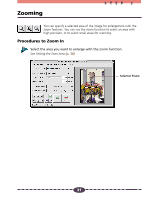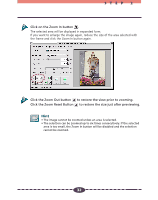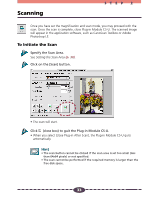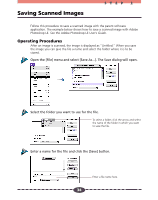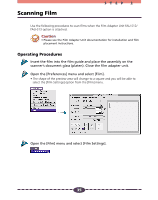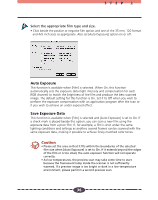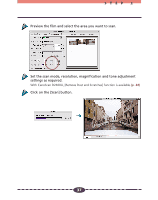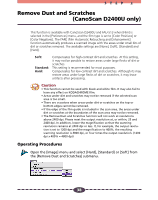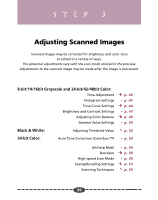Canon CanoScan D2400UF CanoScan D1230U/D2400U Plug-in Module CS-U 4.1 for Mac - Page 34
Saving Scanned Images
 |
View all Canon CanoScan D2400UF manuals
Add to My Manuals
Save this manual to your list of manuals |
Page 34 highlights
Saving Scanned Images STEP 2 Follow this procedure to save a scanned image with the parent software application. The example below shows how to save a scanned image with Adobe Photoshop LE. See the Adobe Photoshop LE User's Guide. Operating Procedures After an image is scanned, the image is displayed as "Untitled." When you save the image you can give the file a name and select the folder where it is to be stored. Open the [File] menu and select [Save As...]. The Save dialog will open. Select the folder you want to use for the file. To select a folder, click the arrow and select the name of the folder in which you want to save the file. Enter a name for the file and click the [Save] button. Enter a file name here. 34
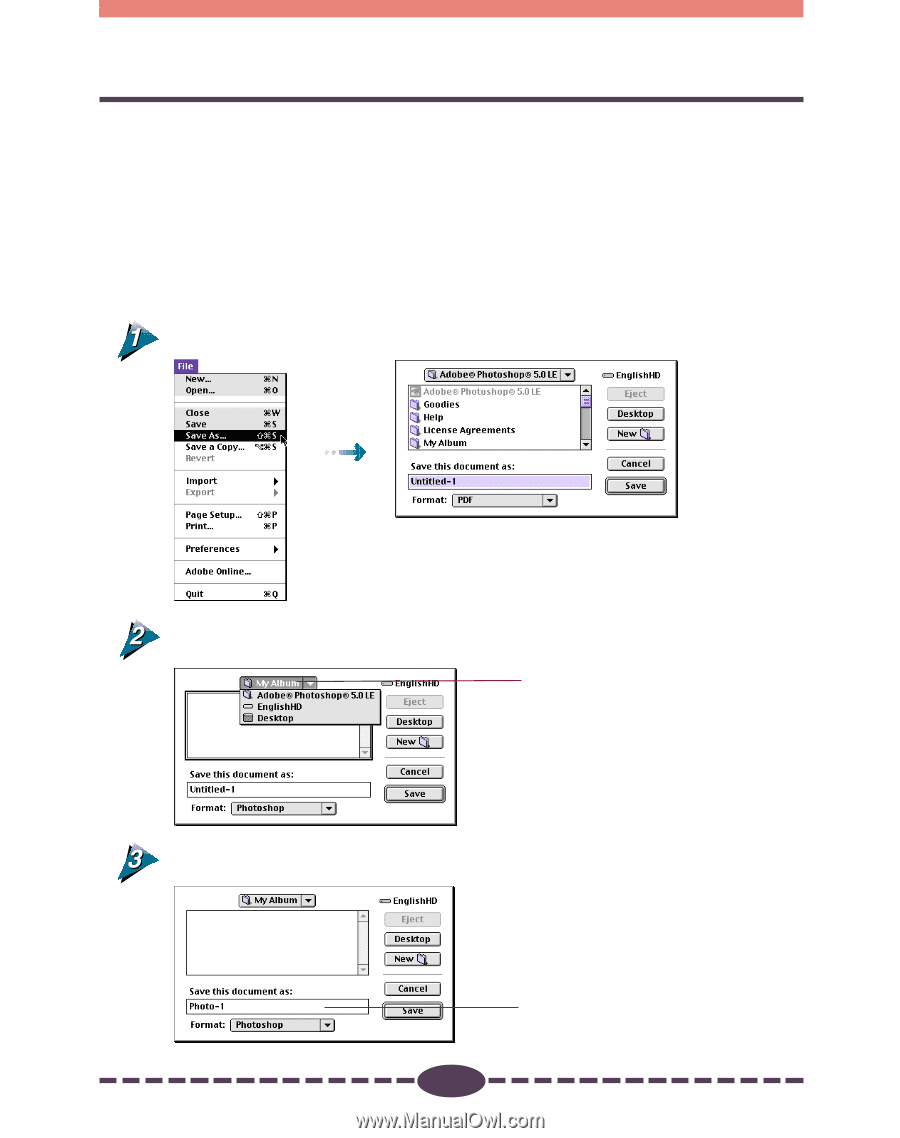
34
S T E P
2
Saving Scanned Images
Follow this procedure to save a scanned image with the parent software
application. The example below shows how to save a scanned image with Adobe
Photoshop LE.
See the
Adobe Photoshop LE
User’s Guide.
Operating Procedures
After an image is scanned, the image is displayed as “Untitled.” When you save
the image you can give the file a name and select the folder where it is to be
stored.
Open the [File] menu and select [Save As...]. The Save dialog will open.
Select the folder you want to use for the file.
Enter a name for the file and click the [Save] button.
Enter a file name here.
To select a folder, click the arrow and select
the name of the folder in which you want
to save the file.