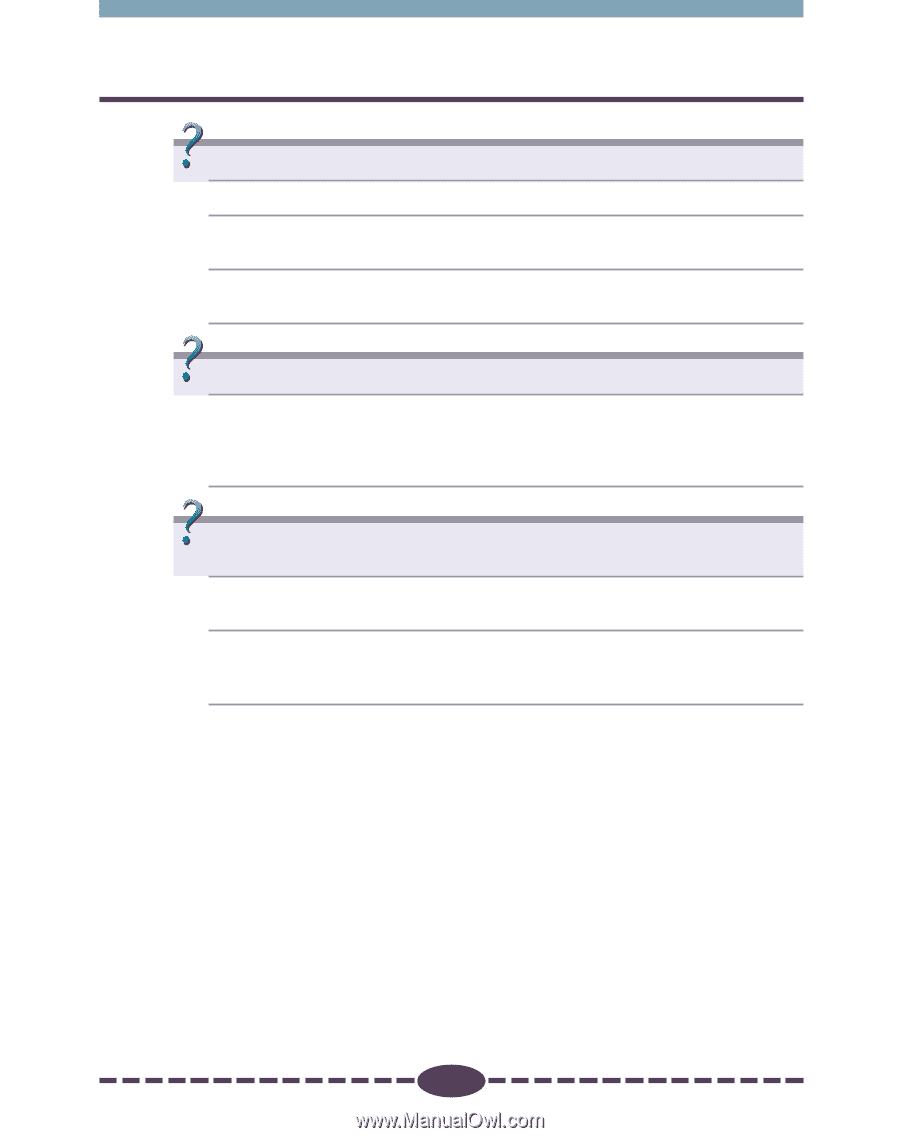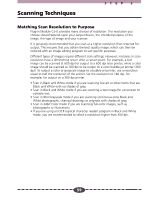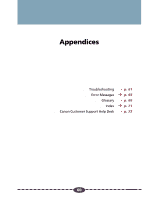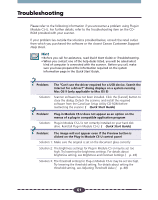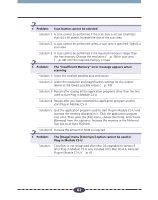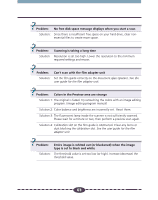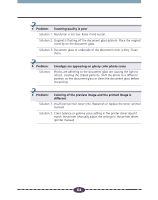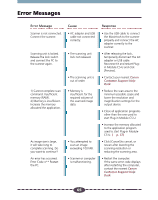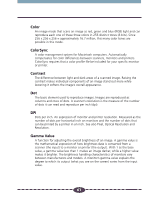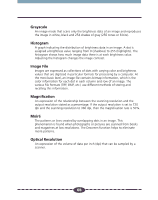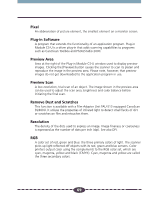Canon CanoScan D2400UF CanoScan D1230U/D2400U Plug-in Module CS-U 4.1 for Mac - Page 64
Problem, Scanning quality is poor, Smudges are appearing on glossy color photo scans
 |
View all Canon CanoScan D2400UF manuals
Add to My Manuals
Save this manual to your list of manuals |
Page 64 highlights
Problem: Scanning quality is poor ➤Solution 1: Resolution is too low. Raise it and rescan. ➤Solution 2: Original is floating off the document glass (platen). Place the original correctly on the document glass. ➤Solution 3: Document glass or underside of the document cover is dirty. Clean them. Problem: Smudges are appearing on glossy color photo scans ➤Solution: Photos are adhering to the document glass are causing the light to refract, creating the striped patterns. Shift the photo to a different position on the document glass or clean the document glass before rescanning. Problem: Coloring of the preview image and the printed image is different ➤Solution 1: Insufficient printer toner (ink). Replenish or replace the toner. (printer manual) ➤Solution 2: Color balance or gamma value setting in the printer driver doesn't match the printer. Manually adjust the settings in the printer driver. (printer manual) 64