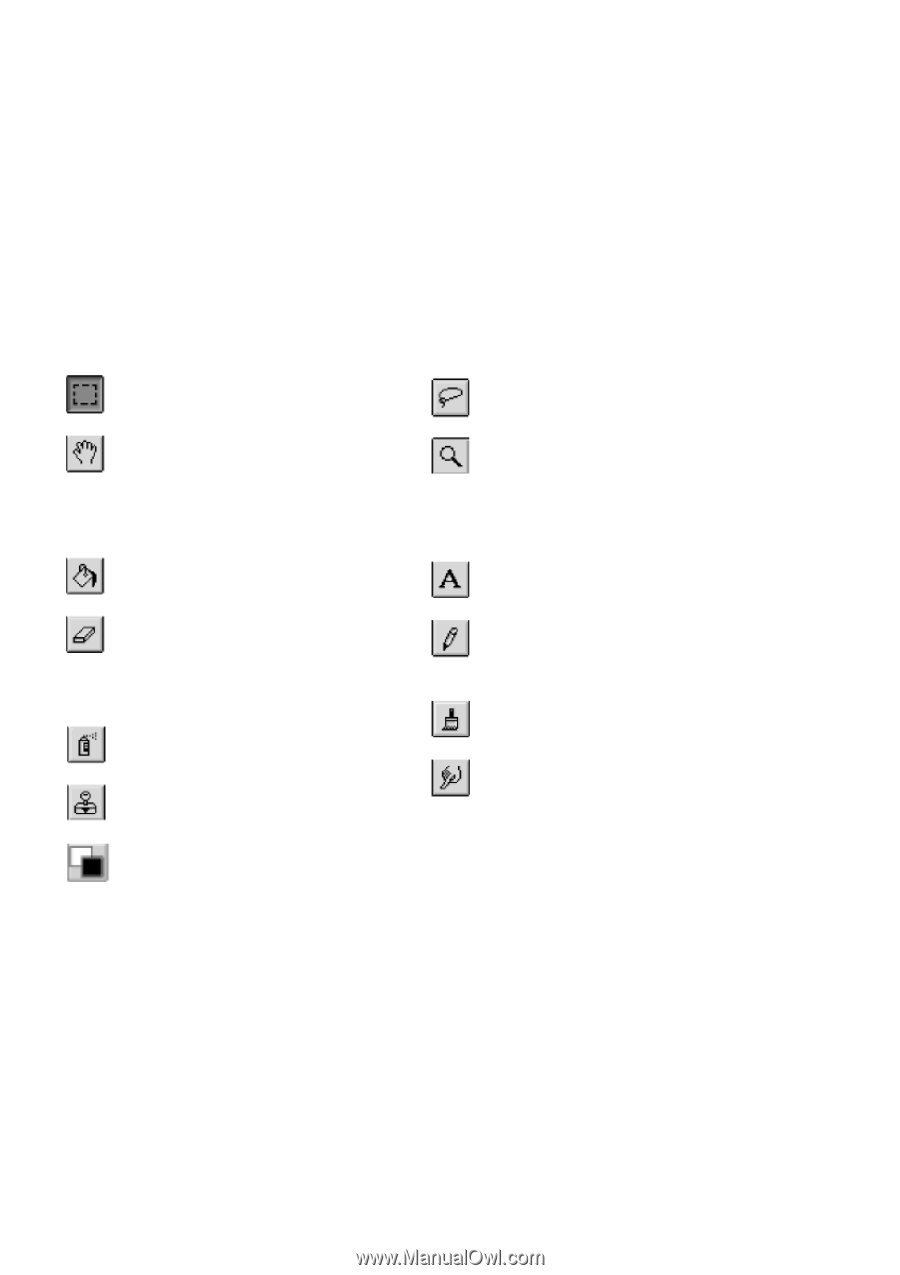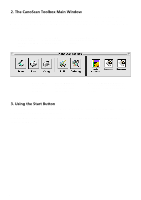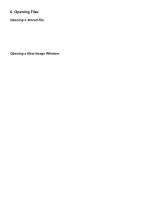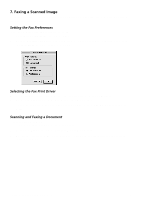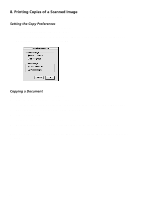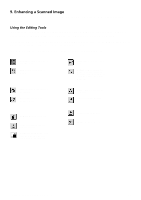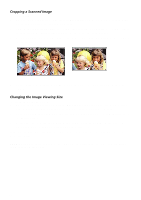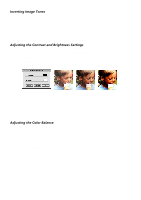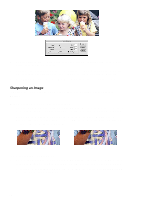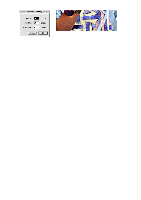Canon CanoScan FB 630U Macintosh User Guide - Page 11
Enhancing a Scanned Image, Using the Editing Tools
 |
View all Canon CanoScan FB 630U manuals
Add to My Manuals
Save this manual to your list of manuals |
Page 11 highlights
9. Enhancing a Scanned Image The CanoScan Toolbox provides a wide variety of imaging tools you can use to modify and enhance images you scan. Using the Editing Tools The CanoScan Toolbox editing tools appear when you open an image. You can also control the palette display by using the Show/Hide Tools command from the CanoScan Toolbox Main window. To use an editing tool, click on the desired tool and then move your cursor over the image window. Notice that the cursor changes shape to reflect the tool you have selected. The image editing tools included with the CanoScan Toolbox are described below: Rectangle Select Tool: defines a rectangular area. Hand Tool: moves a picture in window. Lasso Tool: defines an irregular area. Magnify/Zoom Tool: changes magnification level. Choosing Actual Size from the Image menu resets the image to the original image size. Fill Tool: fills an area with color or a tile pattern. Eraser Tool: erases to the background color. Text Tool: adds text to annotate the picture. Pencil Tool: draws freehand. Air Brush Tool: sprays smooth color. Clone Tool: paints with pixels from another area. Foreground/Background Color Tool: replaces the foreground color with the background color. Paint Tool: paints freehand. Smudge Tool: smears colors. CanoScan Toolbox for the Macintosh, 1.0 11