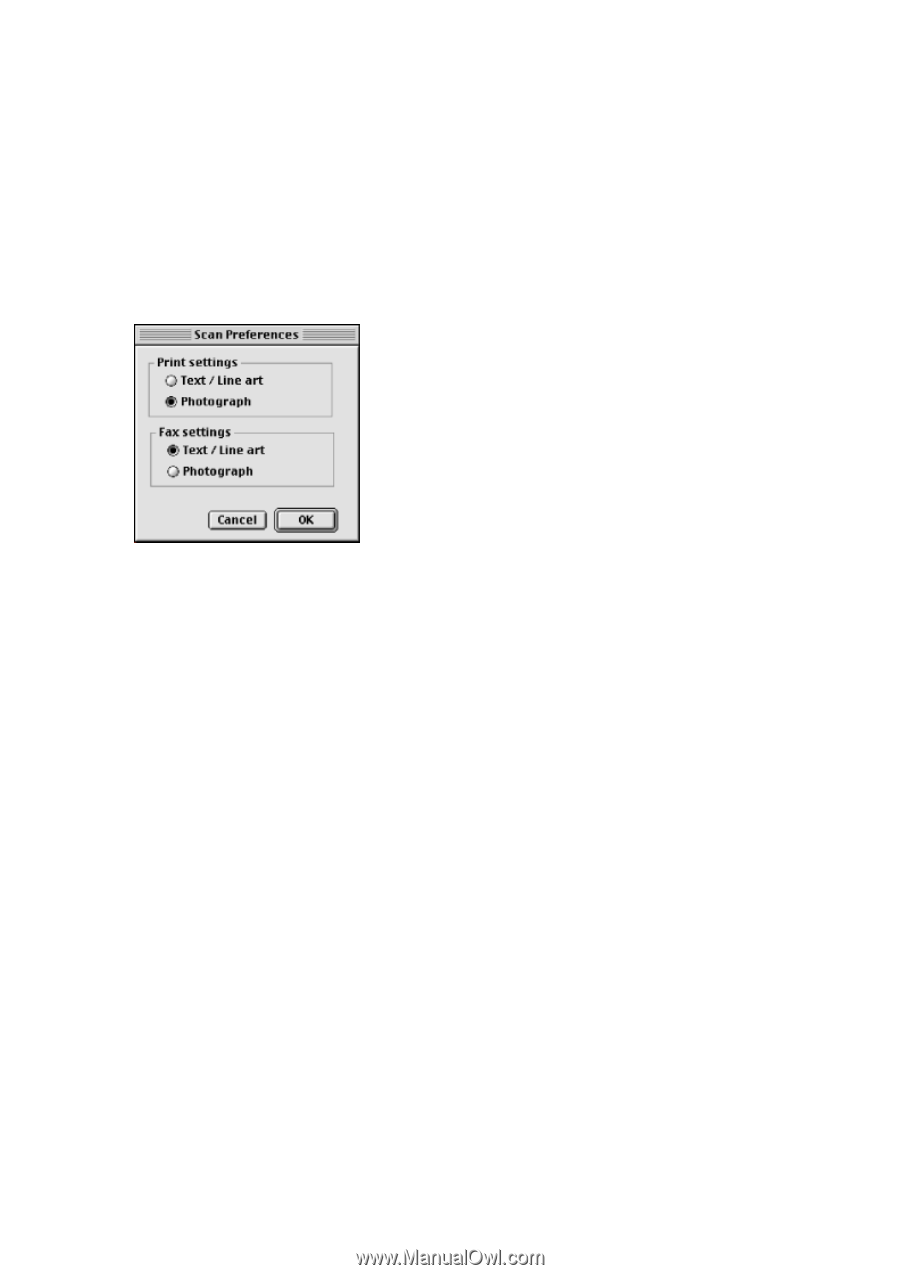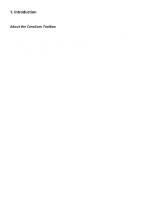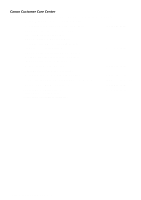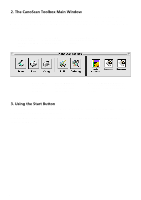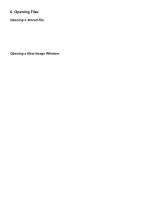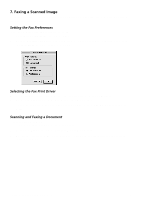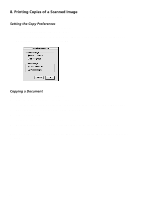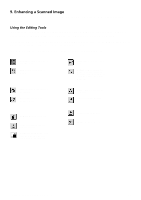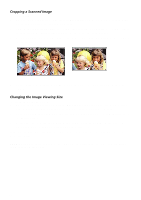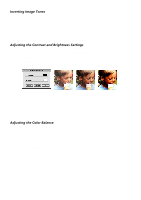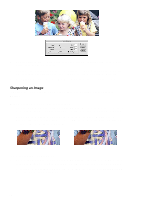Canon CanoScan FB 630U Macintosh User Guide - Page 9
Faxing a Scanned Image, Setting the Fax Preferences, Selecting the Fax Print Driver - drivers
 |
View all Canon CanoScan FB 630U manuals
Add to My Manuals
Save this manual to your list of manuals |
Page 9 highlights
7. Faxing a Scanned Image Using the CanoScan Toolbox, your scanner and a computer-based fax application, you can fax virtually anything from your computer. Setting the Fax Preferences To set the optimum scanning preferences for faxing: 1. Choose Scan Preferences from the Edit menu. 2. Click the Text/Line art button in the Fax Settings area to fax text and line art documents, or click the Photograph button to fax photos. Click OK. Selecting the Fax Print Driver To select the fax driver (only required the first time you fax from the CanoScan Toolbox): 1. Click on the Fax button from the CanoScan Toolbox Main window. 2. Locate the fax driver in the Select a Fax Driver dialog box, click to highlight the driver and click Open. Scanning and Faxing a Document To scan and fax a document: 1. Place the document you want to fax in the scanner. 2. Click on the Fax button from the CanoScan Toolbox Main window. 3. The document is scanned. The selected fax driver launches the fax application so you can fax the scanned document. CanoScan Toolbox for the Macintosh, 1.0 9