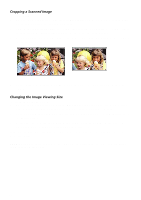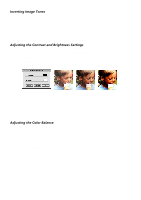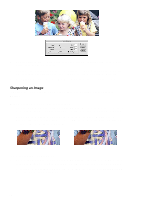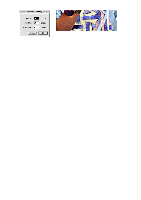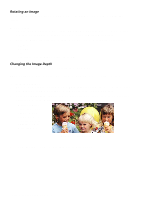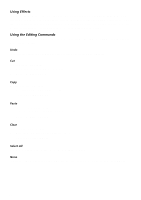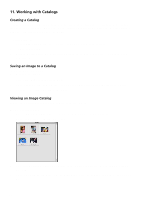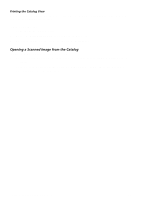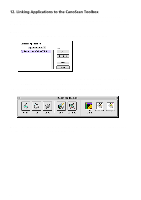Canon CanoScan FB 630U Macintosh User Guide - Page 17
Rotating an Image, Changing the Image Depth, Shades of Gray
 |
View all Canon CanoScan FB 630U manuals
Add to My Manuals
Save this manual to your list of manuals |
Page 17 highlights
Rotating an Image You can use the Rotate commands to rotate all or part of an image 90º, 180º, or specify the degree of rotation. To rotate an image: 1. Open the image you want to rotate using the Open Image command from the File menu, or scan a new image by clicking on the Scan button from the CanoScan Toolbox Main window. 2. Choose the Rotate command from the Image menu. Select one of the following rotation options: 90º Left 90º Right 180º Arbitrary (rotates the image to a specified setting) Changing the Image Depth You can change the actual image file size by changing the image depth. NOTE: Changing the image depth does NOT change the image dimensions. It changes the saved file size. To change the image depth: 1. Open the image you want to change using the Open Image command from the File menu, or scan a new image by clicking on the Scan button from the CanoScan Toolbox Main window. 2. Choose the Image Depth command from the Image menu. Select one of the following image depth options from the Image Depth submenu: Millions of Colors Thousand of Colors 256 System Colors 256 Custom Colors 256 Shades of Gray 16 Shades of Gray Black and White Image depth reduced to 256 System Colors 3. The image depth is automatically changed to reflect your selection. CanoScan Toolbox for the Macintosh, 1.0 17