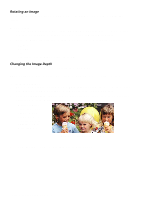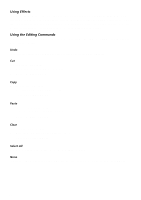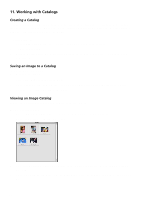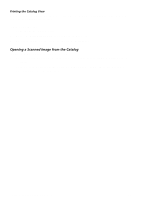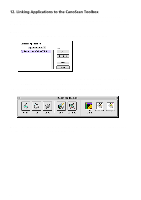Canon CanoScan FB 630U Macintosh User Guide - Page 21
Opening a Scanned Image from the Catalog, Printing the Catalog View
 |
View all Canon CanoScan FB 630U manuals
Add to My Manuals
Save this manual to your list of manuals |
Page 21 highlights
Printing the Catalog View You can print the open Catalog window to see all of the stored images in thumbnail format similar to a traditional photographic contact sheet. To print a catalog view: 1. Open the desired catalog window. 2. Choose the Print Catalog View command from the File menu. 3. Specify the number of copies to print and click the Print button. Opening a Scanned Image from the Catalog To open an image file you have stored in a catalog: 1. Open the catalog that contains the image you want to modify by choosing Open Catalog from the File menu. 2. Double-click on the desired image to open the Image window. The Editing toolbox, Brush Size pallet and Color Pallet windows open. CanoScan Toolbox for the Macintosh, 1.0 21
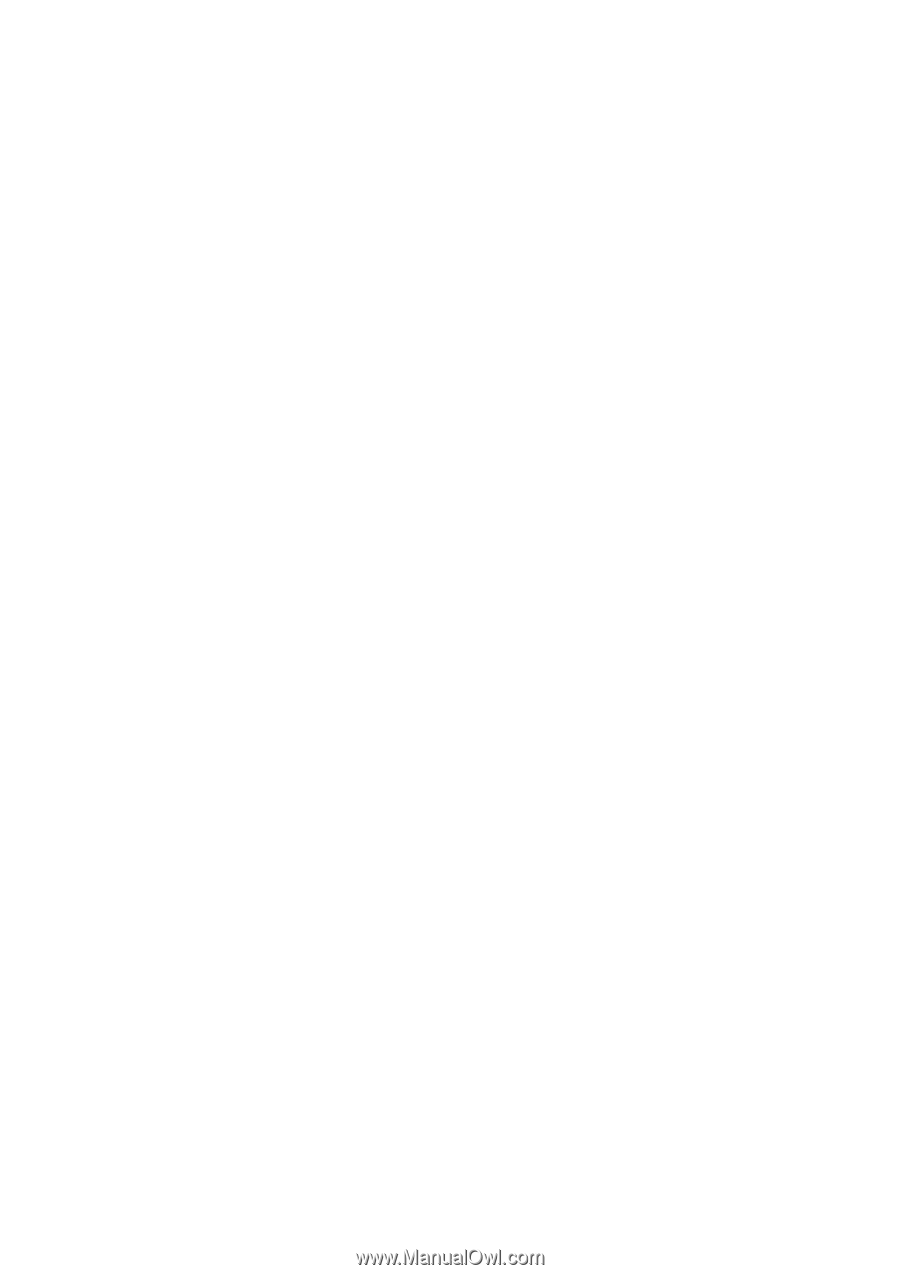
CanoScan Toolbox for the Macintosh, 1.0
21
Printing the Catalog View
You can print the open Catalog window to see all of the stored images in thumbnail format similar to a
traditional photographic contact sheet.
To print a catalog view:
1.
Open the desired catalog window.
2.
Choose the
Print Catalog View
command from the File menu.
3.
Specify the number of copies to print and click the
Print
button.
Opening a Scanned Image from the Catalog
To open an image file you have stored in a catalog:
1.
Open the catalog that contains the image you want to modify by choosing
Open Catalog
from the
File menu.
2.
Double-click on the desired image to open the Image window. The Editing toolbox, Brush Size
pallet and Color Pallet windows open.