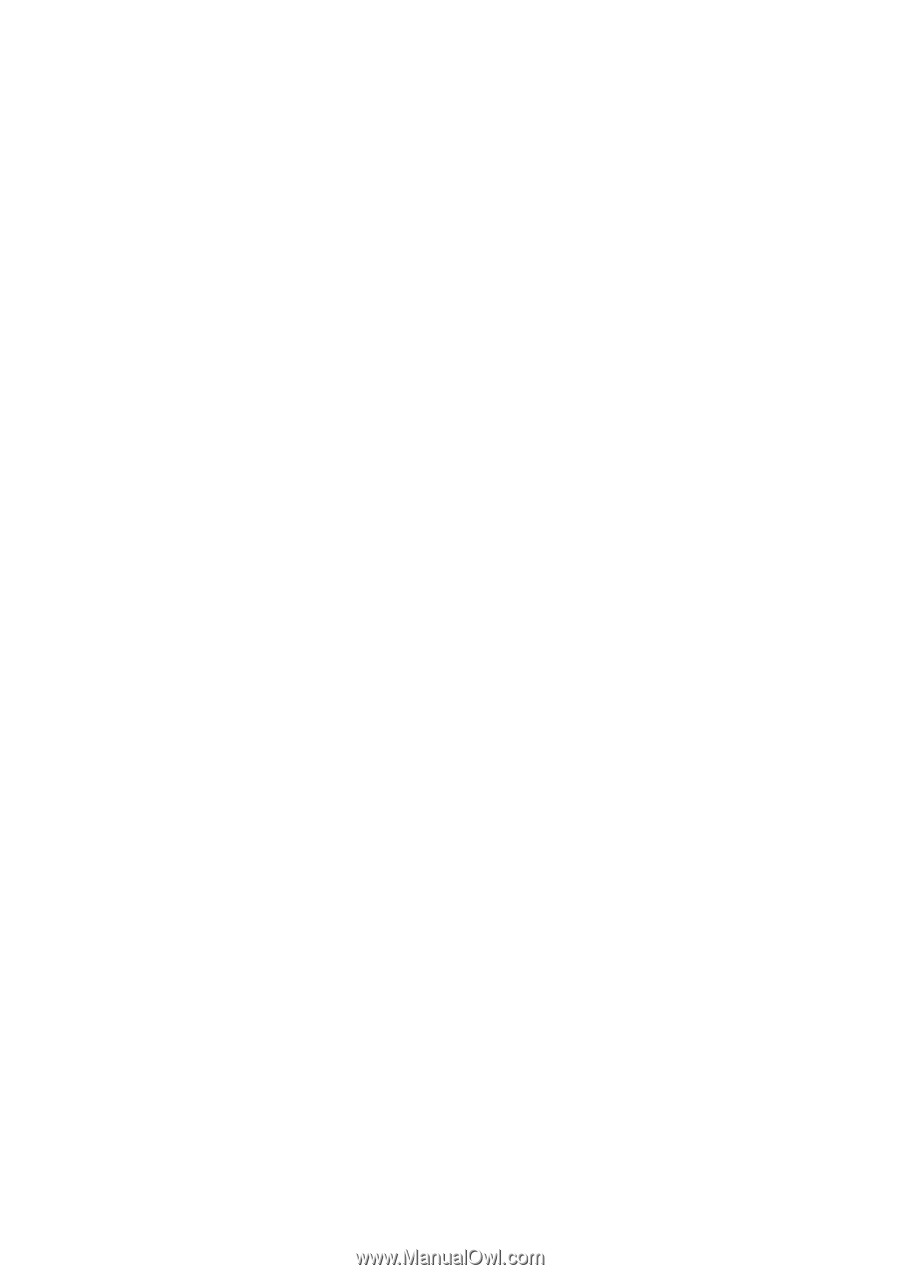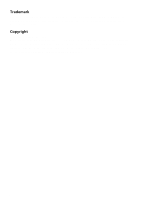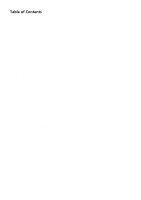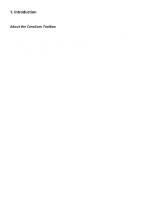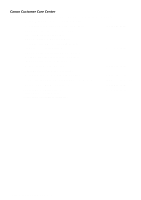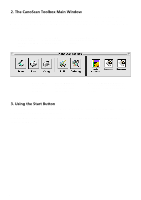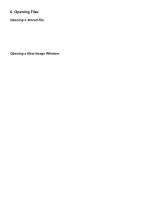CanoScan Toolbox for the Macintosh, 1.0
3
Table of Contents
1
Introduction
.......................................................................................................................
4
About the CanoScan Toolbox
.........................................................................................................
4
System Requirements
. ...................................................................................................................
4
Canon Customer Care Center
........................................................................................................
5
2
The CanoScan Toolbox Main Window
............................................................................
6
3
Using the Scanner Button
................................................................................................
6
4
Scanning
...........................................................................................................................
7
5
Saving Scanned Images
..................................................................................................
7
6
Opening Files
....................................................................................................................
8
Opening a Stored File
.....................................................................................................................
8
Opening a New Image Window
......................................................................................................
8
7
Faxing a Scanned Image
..................................................................................................
9
Setting the Fax Preferences
...........................................................................................................
9
Selecting the Fax Print Driver
.........................................................................................................
9
Scanning and Faxing a Document
..................................................................................................
9
8
Printing Copies of a Scanned Image
...........................................................................
10
Setting the Copy Preferences
.......................................................................................................
10
Copying a Document
....................................................................................................................
10
9
Enhancing a Scanned Image
.........................................................................................
11
Using the Editing Tools
..................................................................................................................
11
Cropping a Scanned Image
..........................................................................................................
12
Changing the Image Viewing Size
................................................................................................
12
Inverting Image Tones
...................................................................................................................
13
Adjusting the Contrast and Brightness Settings
...........................................................................
13
Adjusting the Color Balance
.........................................................................................................
13
Sharpening an Image
...................................................................................................................
14
10
Editing a Scanned Image
...............................................................................................
16
Resizing a Scanned Image
...........................................................................................................
16
Flipping a Scanned Image
............................................................................................................
16
Rotating an Image
........................................................................................................................
17
Changing the Image Depth
...........................................................................................................
17
Using Effects
.................................................................................................................................
18
Using the Editing Commands
.......................................................................................................
18
Using the Color Pallet
...................................................................................................................
19
Selecting a Brush Size
..................................................................................................................
19
11
Working with Catalogs
...................................................................................................
20
Creating a Catalog
........................................................................................................................
20
Saving an Image to a Catalog
. .....................................................................................................
20
Viewing an Image Catalog
............................................................................................................
20
Opening a Scanned Image from the Catalog
...............................................................................
21
12
Linking Applications to the CanoScan Toolbox
..........................................................
22