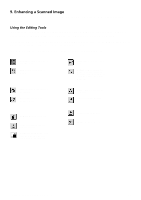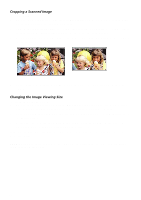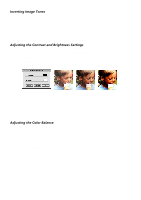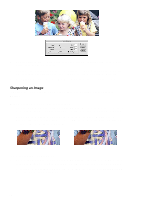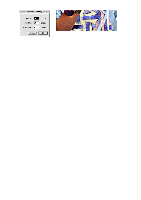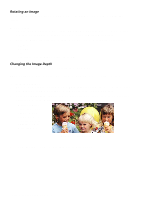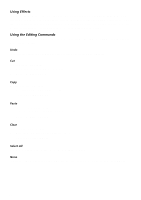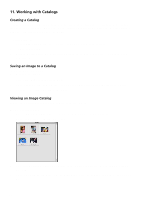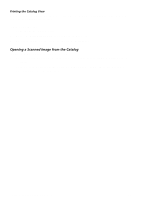Canon CanoScan FB 630U Macintosh User Guide - Page 16
Editing a Scanned Image
 |
View all Canon CanoScan FB 630U manuals
Add to My Manuals
Save this manual to your list of manuals |
Page 16 highlights
10. Editing a Scanned Image CanoScan Toolbox provides a wide variety of editing commands and tools you can use to modify images. Resizing a Scanned Image Resizing an image changes the actual image size. To resize an image: 1. Open the image you want to resize using the Open Image command from the File menu, or scan a new image by clicking on the Scan button from the CanoScan Toolbox Main window. 2. Choose Resize from the Image menu. 3. Choose the unit type (pixels, inches or centimeters). 4. Type the desired size in the New Size section of the dialog box. Check Preserve Aspect Ratio to maintain the original image height and width ratio. 5. Click OK to resize the image. Flipping a Scanned Image To flip an image or a selected portion of an image: 1. Open the image you want to flip using the Open Image command from the File menu, or scan a new image by clicking on the Scan button from the CanoScan Toolbox Main window. 2. Choose Flip from the Image menu, then select Vertical or Horizontal from the Flip submenu. 3. The image is automatically flipped. 16