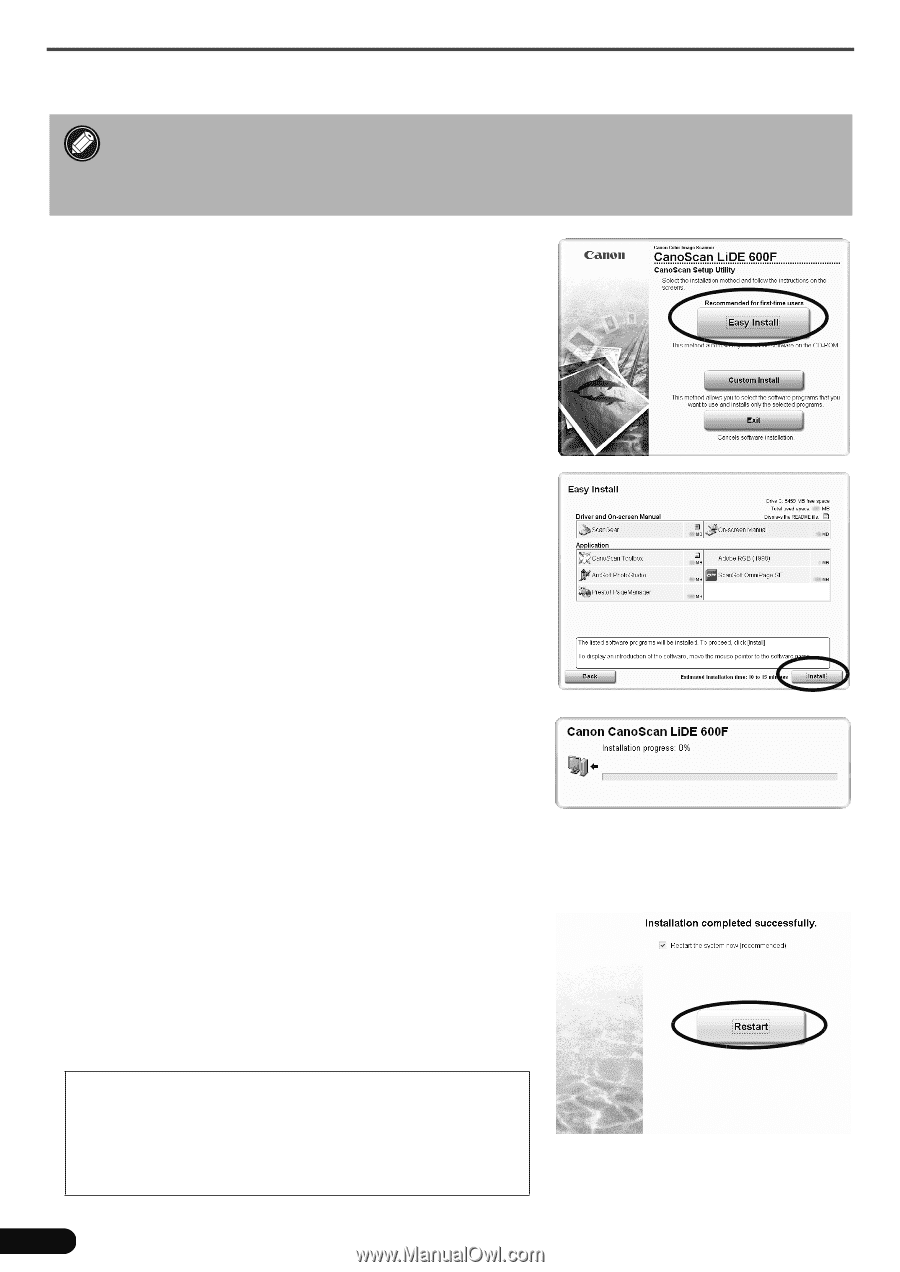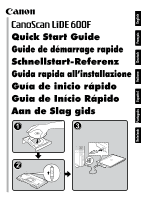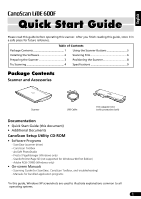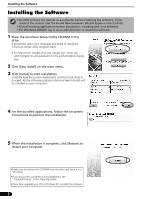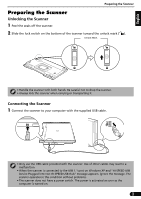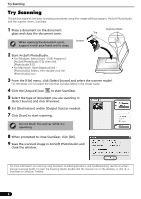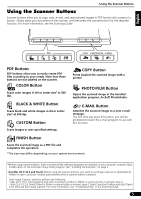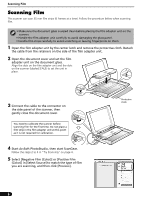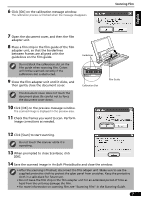Canon CanoScan LiDE 600F Quick Start Guide Instructions - Page 3
Installing the Software
 |
View all Canon CanoScan LiDE 600F manuals
Add to My Manuals
Save this manual to your list of manuals |
Page 3 highlights
Installing the Software Installing the Software • Do NOT connect the scanner to a computer before installing the software. If you connect the scanner and the Found New Hardware Wizard appears, click [Cancel]. • Quit all running applications before installation, including anti-virus software. • For Windows 2000/XP, log in as an administrator to install the software. 1 Place the CanoScan Setup Utility CD-ROM in the drive. If prompted, select your language and place of residence. CanoScan Setup Utility program starts. • For Macintosh: Double-click the [Setup] icon. Enter the administrator ID and password on the authentication dialog box. 2 Click [Easy Install] on the main menu. 3 Click [Install] to start installation. Carefully read the License Agreement, and then click [Yes] to proceed. All the software programs and on-screen manuals will be installed on your computer. 4 For the bundled applications, follow the on-screen instructions to perform the installation. 5 When the installation is complete, click [Restart] to restart your computer. • Make sure to remove the CD-ROM from the drive and store it in a safe place. • If you encounter a problem during installation, see "Troubleshooting" in the Scanning Guide. • If you later upgrade your OS to Windows XP, reinstall the software. 2