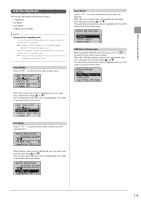Canon Color imageCLASS MF8080Cw imageCLASS MF8380Cdw/8080Cw Basic Operation Gu - Page 35
Configuring menus using the navigation keys, Returning to the Default Screen
 |
View all Canon Color imageCLASS MF8080Cw manuals
Add to My Manuals
Save this manual to your list of manuals |
Page 35 highlights
Before Using the Machine Configuring menus using the navigation keys How to configure menus What you want to do Screen example Adjust levels such as density on the scale Density - + Background: Default Color Balance: Defau... Procedure Press [ ] or [ ] to adjust the level. Set the timer Numeric key icon Auto Reset Timer 2 min. (0=Off, 1-9) Press [ ] or [ ] to specify the value. NOTE Values that you can specify You can specify any value shown in the parentheses at the bottom of the screen. When the numeric key icon is displayed on the screen You can enter it using the numeric keys. "Entering Text" (→P.1-12) Enter numbers or characters such as a PIN. System Manager PIN ******* (Apply: Press OK) You can enter numbers or characters using the numeric keys. "Entering Text" (→P.1-12) Confirming the input To confirm the input: • Press [OK]. • When appears on the display, press [ ] or [ ] to select , and then press [OK]. Returning to the Default Screen Press [ ] (Menu) to exit the menu screen and return to the default screen. NOTE If you press [ ] (Menu) before you press [OK] The changes made to the settings will not be saved. 1-11