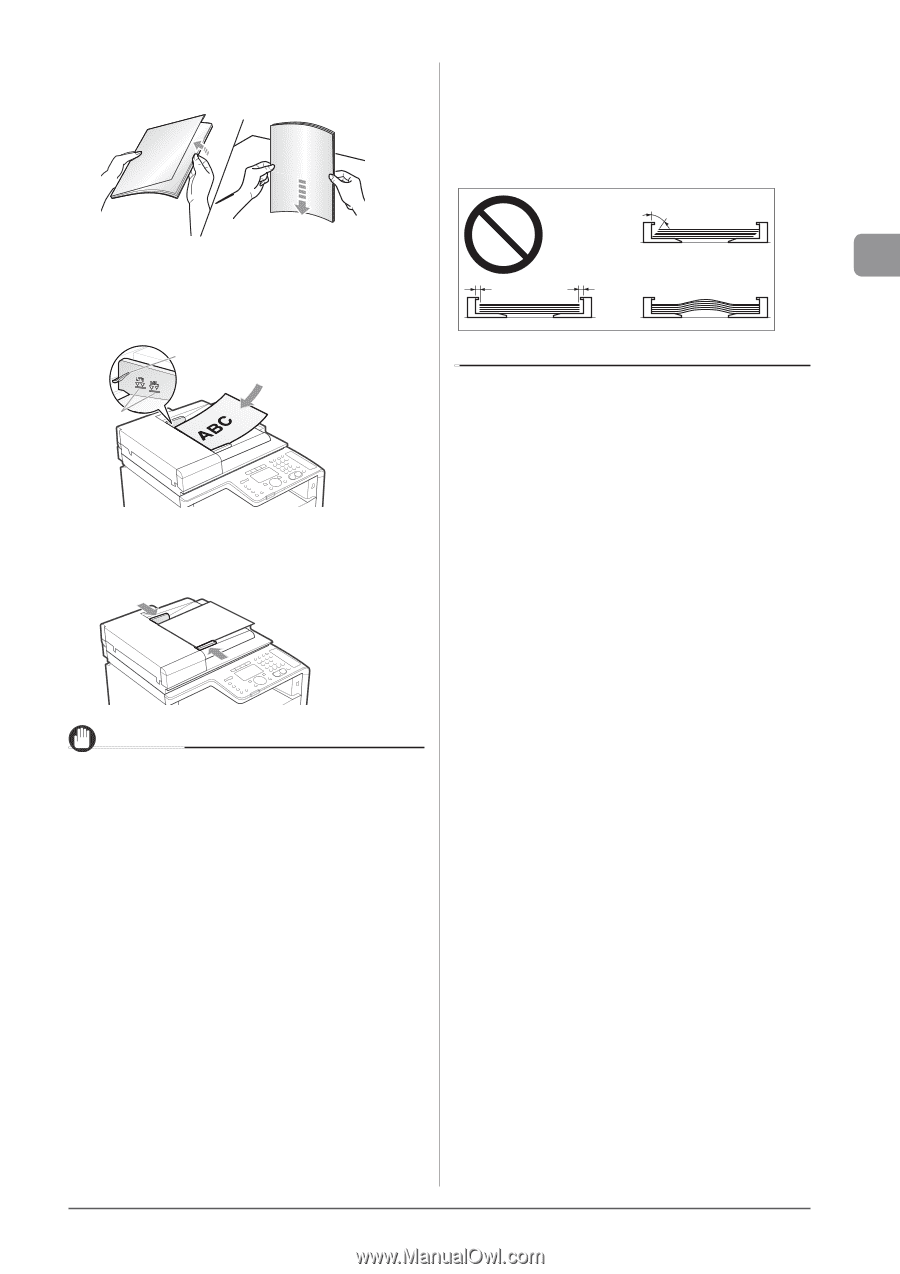Canon Color imageCLASS MF8080Cw imageCLASS MF8380Cdw/8080Cw Basic Operation Gu - Page 45
Fan the document stack and even the edges., Neatly place the documents face up.
 |
View all Canon Color imageCLASS MF8080Cw manuals
Add to My Manuals
Save this manual to your list of manuals |
Page 45 highlights
Document and Paper Handling 3 Fan the document stack and even the edges. Thoroughly fan in small batches. Tap the edges on a flat surface a few times. Be sure to align the document guides securely against the edges of the document. • If the document guides are too loose or too tight, this may result in misfeeds or paper jams. • Printouts may be askew depending on the printing environment. Loading the document properly sometimes relieves the problem. 4 Neatly place the documents face up. • Place the document under the load limit guides (A). • Make sure that the paper stack does not exceed the load limit marks (B). (A) (B) 5 Align the document guides securely against the edges of the document. The machine is ready to scan the document. IMPORTANT Up to 50 documents can be loaded. If 51 or more documents are loaded, paper jams may occur, or the documents may not be scanned. While scanning a document Do not add or remove documents. When scanning documents is complete Remove the documents from the document delivery tray to avoid paper jams. Avoid scanning the same document more than 30 times. When scanned repeatedly, documents can become folded or torn, which may cause paper jams. 2-5