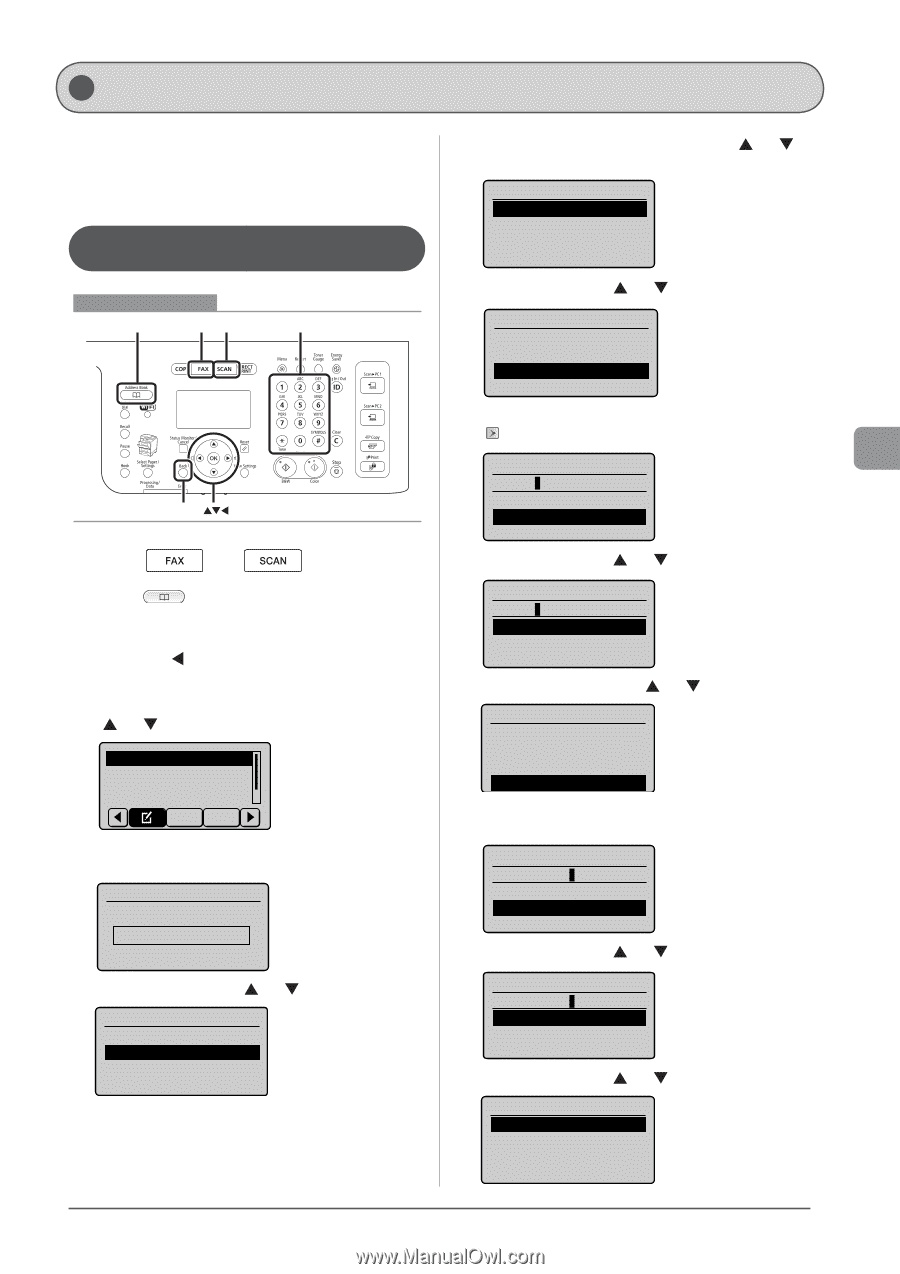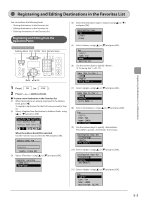Canon Color imageCLASS MF8080Cw imageCLASS MF8380Cdw/8080Cw Basic Operation Gu - Page 85
Registering and Editing Destinations in the Favorites List
 |
View all Canon Color imageCLASS MF8080Cw manuals
Add to My Manuals
Save this manual to your list of manuals |
Page 85 highlights
Registering Destinations in the Address Book Registering and Editing Destinations in the Favorites List You can perform the following tasks. • Storing destinations in the Favorites list • Editing destinations in the Favorites list • Deleting destinations in the Favorites list Registering and Editing from the Operation Panel Keys to be used for this operation Address Book FAX SCAN Tone, Numeric keys Back OK 1 Press [ ] or [ ]. 2 Press [ ] (Address Book). ●●To store a new destination in the Favorites list (1) When destinations are already registered in the address book, press [ ]. To register a destination for the first time, proceed to Step (2). (2) Select using [ ] or [ ] and press [OK]. Register New Destina Edit Address Book Address Book Details All Fav. When the address book PIN is selected Use the numeric keys to enter the PIN and press [OK]. Address Book PIN ******* (Apply: Press OK) (3) Select using [ ] or [ ] and press [OK]. Register Location Coded Dial Favorites (4) Select the destination type to register using [ ] or [ ] and press [OK]. Destination Type Fax E-Mail Group (5) Select using [ ] or [ ] and press [OK]. Fax Type: Fax Name: Destination: (6) Use the numeric keys to specify . "Entering Text" (→P.1-12) Name (Max 16 char.) CANON Entry Mode: A (7) Select using [ ] or [ ] and press [OK]. Name (Max 16 char.) CANON Entry Mode: A (8) Select using [ ] or [ ] and press [OK]. Fax Type: Fax Name: CANON Destination: (9) Use the numeric keys to specify . Press [OK] to specify if necessary. Destination (Max 40) 0123456789 Set Details (10) Select using [ ] or [ ] and press [OK]. Destination (Max 40) 0123456789 Set Details (11) Select using [ ] or [ ] and press [OK]. Fax Type: Fax Name: CANON Destination: 012345... 5-3