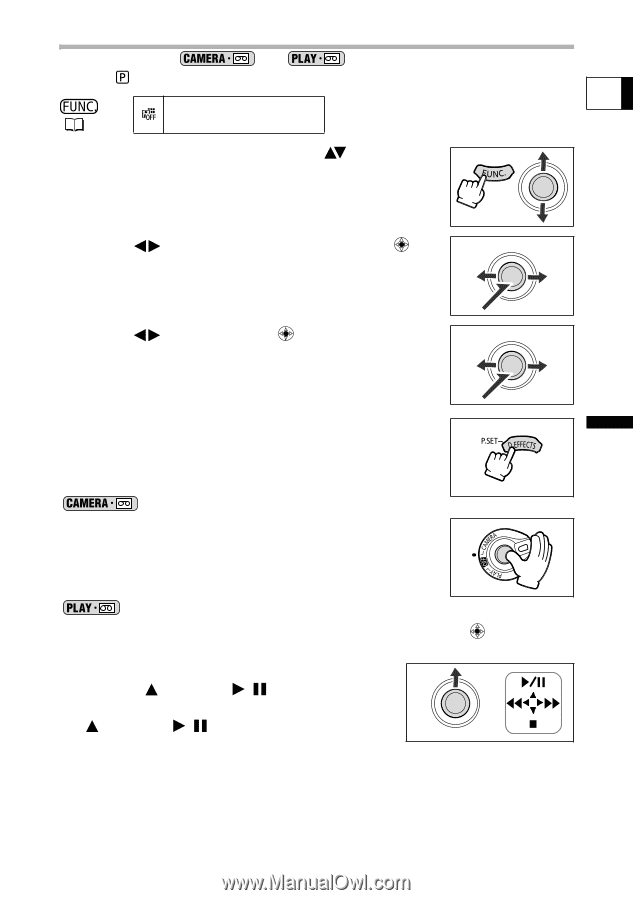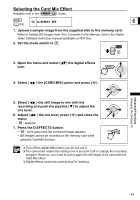Canon ELURA 100 ELURA100 Instruction Manual - Page 61
Press the D.EFFECTS button.
 |
UPC - 013803063738
View all Canon ELURA 100 manuals
Add to My Manuals
Save this manual to your list of manuals |
Page 61 highlights
Selecting a Fader Available only in the and switch to . ( 54) D.EFFECT OFF modes. When recording, set the mode E 1. Open the FUNC. menu and select ( ) the digital effects icon. 2. Select ( ) the [FADER] option and press ( ). 3. Select ( ) a fader, press ( ) and close the menu. • While selecting the fader, it will be demonstrated on the current screen. • After closing the menu the symbol of the selected fader will appear on screen. 4. Press the D.EFFECTS button. • The symbol changes to green. • Pressing the D.EFFECTS button again deactivates the fader. mode: 5. Fade in: Press the start/stop button in record pause mode. Fade out: Press the start/stop button in record mode. mode: 5. If the joystick guide does not appear on screen, press ( it. 6. Fade in: In playback pause mode, push the joystick ( ) towards / . Fade out: During playback, push the joystick ( ) towards / . ) to display Advanced Functions Changing the Settings (1) 61