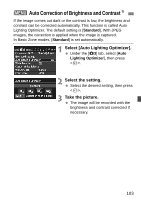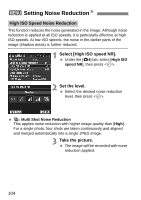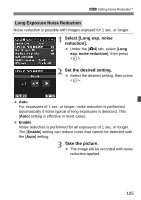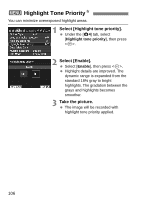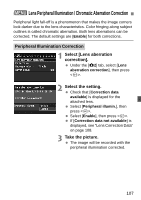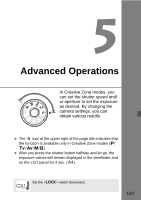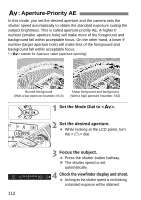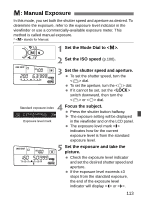Canon EOS 70D Basic User Manual - Page 108
Select the setting., Take the picture., Chromatic Aberration Correction, Lens Correction Data
 |
View all Canon EOS 70D manuals
Add to My Manuals
Save this manual to your list of manuals |
Page 108 highlights
3 Lens Peripheral Illumination / Chromatic Aberration Correction Chromatic Aberration Correction 1 Select the setting. Check that [Correction data available] is displayed for the attached lens. Select [Chromatic aberration], then press . Select [Enable], then press . If [Correction data not available] is displayed, see "Lens Correction Data" below. 2 Take the picture. The image will be recorded with the chromatic aberration corrected. Lens Correction Data The camera already contains lens peripheral illumination correction data and chromatic aberration correction data for approx. 25 lenses. If you select [Enable], the peripheral illumination correction and chromatic aberration correction will be applied automatically for any lens whose correction data is registered in the camera. With EOS Utility (provided software), you can check which lenses have their correction data registered in the camera. You can also register the correction data for unregistered lenses. For details, refer to the EOS Utility Instruction Manual (p.157) on the Software Instruction Manual CD-ROM. 108