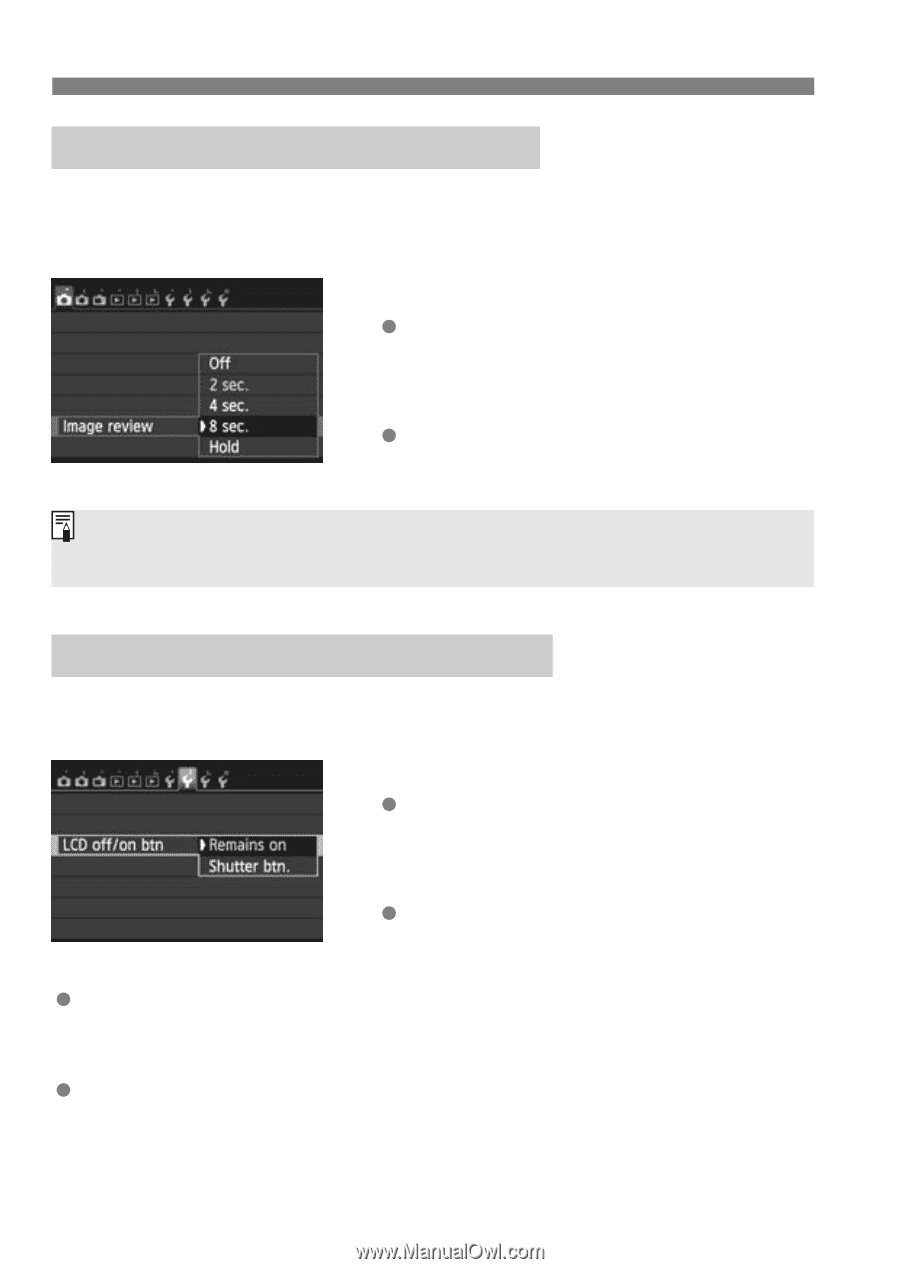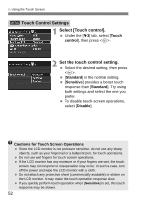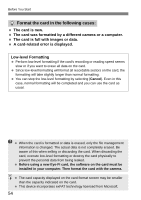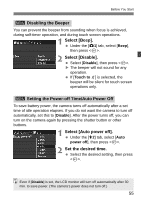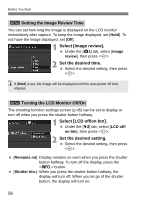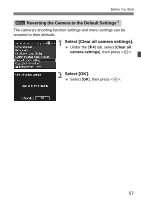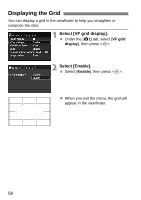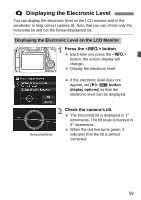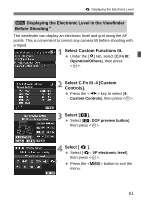Canon EOS 70D Basic User Manual - Page 56
Turning the LCD Monitor Off/On - review
 |
View all Canon EOS 70D manuals
Add to My Manuals
Save this manual to your list of manuals |
Page 56 highlights
Before You Start 3 Setting the Image Review Time You can set how long the image is displayed on the LCD monitor immediately after capture. To keep the image displayed, set [Hold]. To not have the image displayed, set [Off]. 1 Select [Image review]. Under the [z1] tab, select [Image review], then press . 2 Set the desired time. Select the desired setting, then press . If [Hold] is set, the image will be displayed until the auto power off time elapses. 3 Turning the LCD Monitor Off/On The shooting function settings screen (p.45) can be set to display or turn off when you press the shutter button halfway. 1 Select [LCD off/on btn]. Under the [52] tab, select [LCD off/ on btn], then press . 2 Set the desired setting. Select the desired setting, then press . [Remains on]: Display remains on even when you press the shutter button halfway. To turn off the display, press the button. [Shutter btn.]: When you press the shutter button halfway, the display will turn off. When you let go of the shutter button, the display will turn on. 56