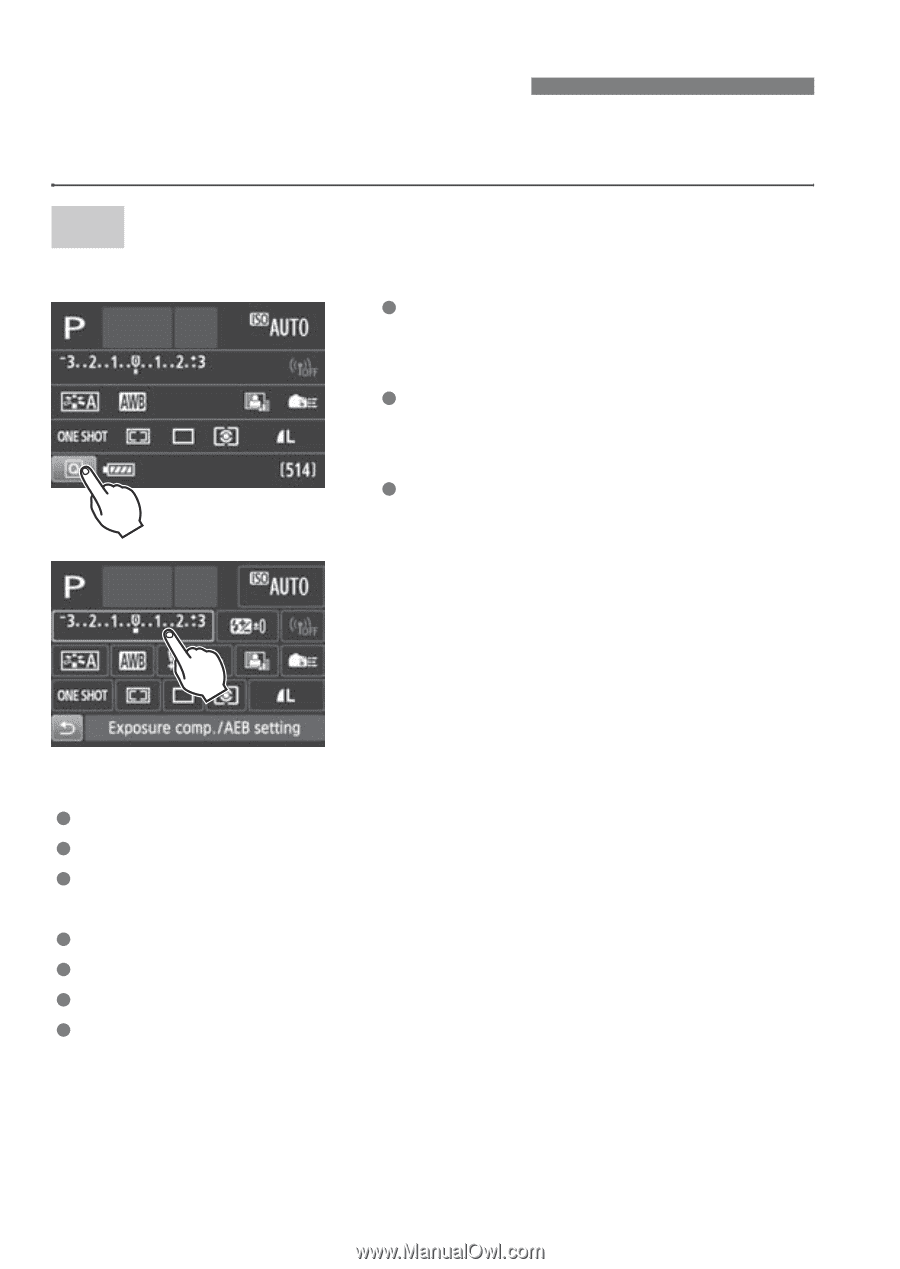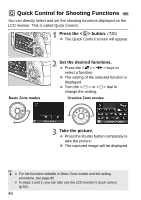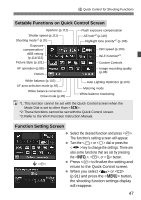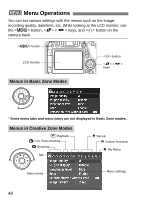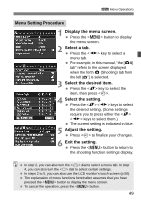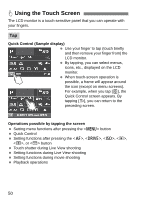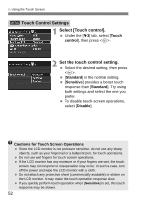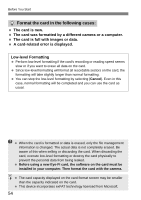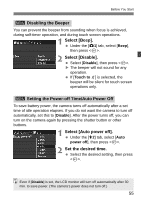Canon EOS 70D Basic User Manual - Page 50
Using the Touch Screen
 |
View all Canon EOS 70D manuals
Add to My Manuals
Save this manual to your list of manuals |
Page 50 highlights
d Using the Touch Screen The LCD monitor is a touch-sensitive panel that you can operate with your fingers. Tap Quick Control (Sample display) Use your finger to tap (touch briefly and then remove your finger from) the LCD monitor. By tapping, you can select menus, icons, etc., displayed on the LCD monitor. When touch-screen operation is possible, a frame will appear around the icon (except on menu screens). For example, when you tap [Q], the Quick Control screen appears. By tapping [2], you can return to the preceding screen. Operations possible by tapping the screen Setting menu functions after pressing the button Quick Control Setting functions after pressing the , , , , , or button Touch shutter during Live View shooting Setting functions during Live View shooting Setting functions during movie shooting Playback operations 50