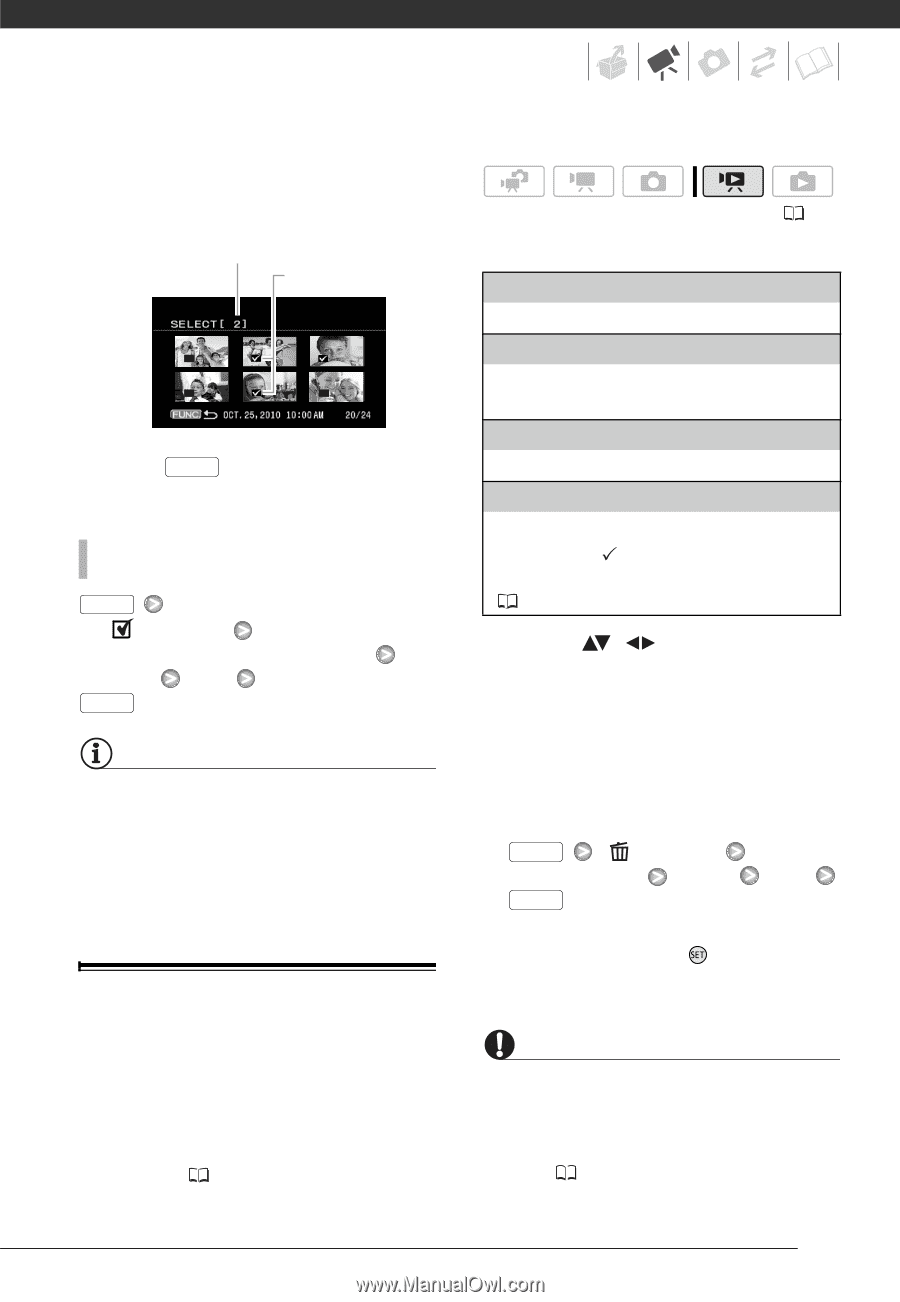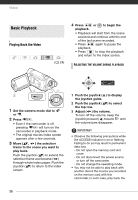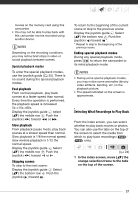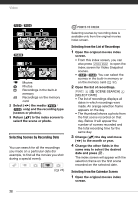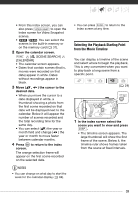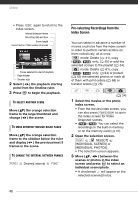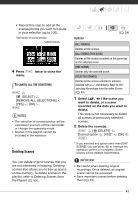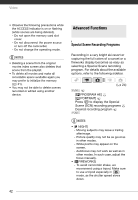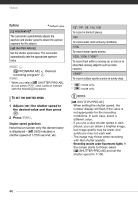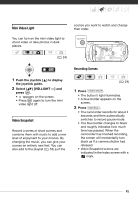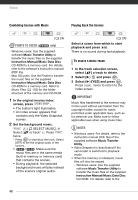Canon FS300 FS30 / FS31 / FS300 Instruction Manual - Page 41
Notes, Important
 |
View all Canon FS300 manuals
Add to My Manuals
Save this manual to your list of manuals |
Page 41 highlights
• Repeat this step to add all the scenes/photos you want to include in your selection (up to 100). Total number of scenes selected Selected scenes 4 Press FUNC. twice to close the menu. TO CANCEL ALL THE SELECTIONS FUNC. [ SELECT] [REMOVE ALL SELECTIONS] [YES] [OK] FUNC. NOTES • The selection of scenes/photos will be canceled if you turn off the camcorder or change the operating mode. • Scenes in the playlist cannot be included in the selection. Deleting Scenes You can delete original scenes that you are not interested in keeping. Deleting scenes also allows you to free up space on the memory. To delete scenes in the playlist, refer to Deleting Scenes from the Playlist ( 55). Options ( 24) [ALL SCENES] Deletes all the scenes. [ALL SCENES (THIS DATE)] Deletes all the scenes recorded on the same day as the selected scene. [ONE SCENE] Deletes only the selected scene. [SELECTED SCENES] Deletes all the scenes selected in advance (marked with a checkmark). Refer to Preselecting Recordings from the Index Screen ( 40). 1 Select ( , ) the scene you want to delete, or a scene recorded on the date you want to delete. This step is not necessary to delete all scenes or previously selected scenes. 2 Delete the scene(s). FUNC. [ DELETE] Desired option [YES]* [OK] FUNC. * If you selected any option other than [ONE SCENE], you can press to interrupt the operation while it is in progress. Some scenes will be deleted nevertheless. IMPORTANT • Be careful when deleting original recordings. Once deleted, an original scene cannot be recovered. • Save important scenes before deleting them ( 72). 41