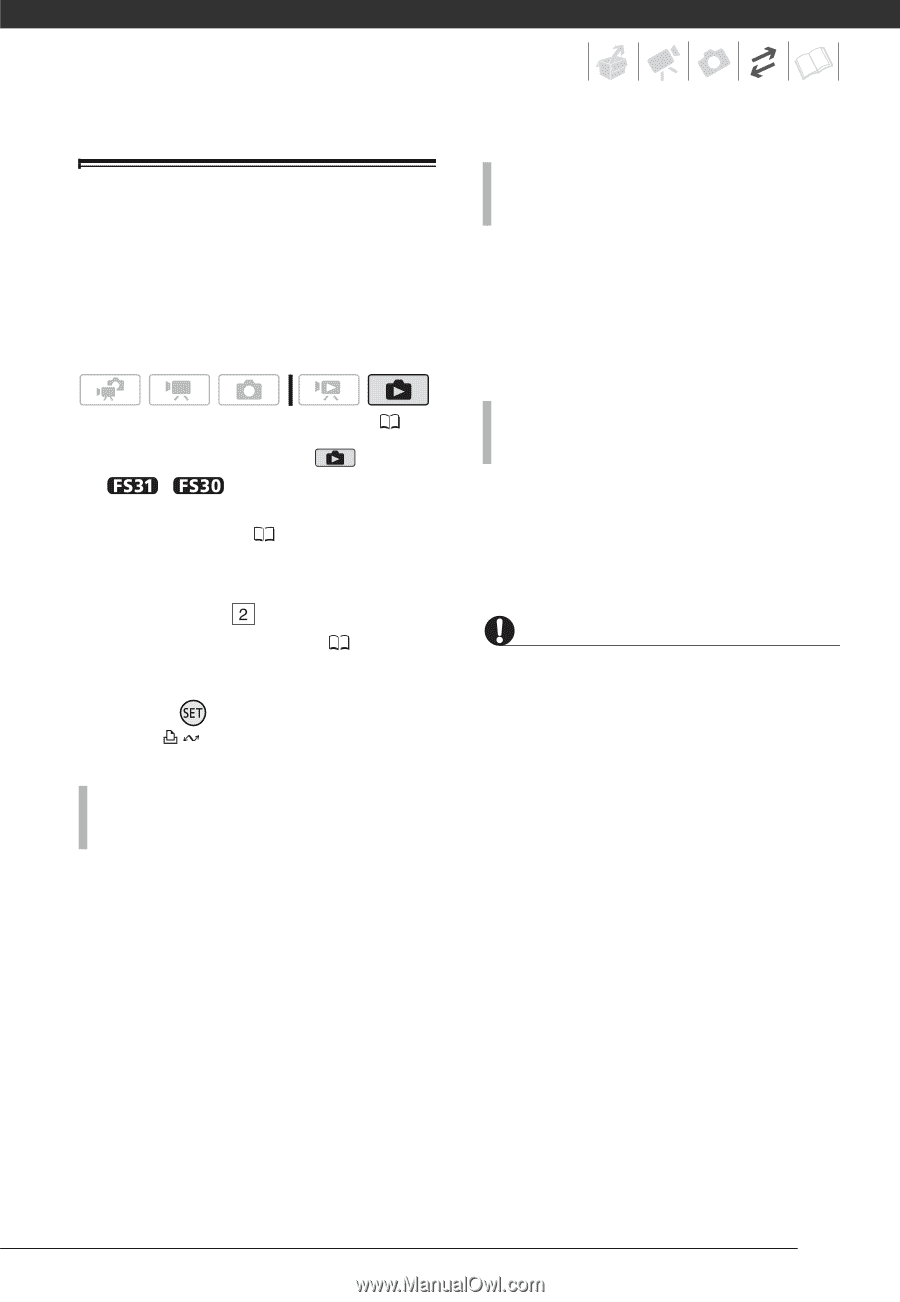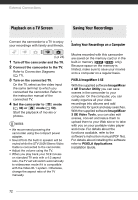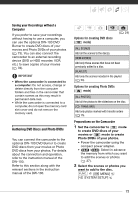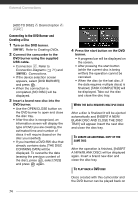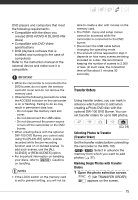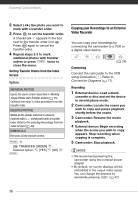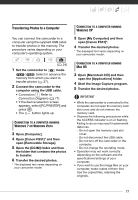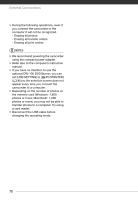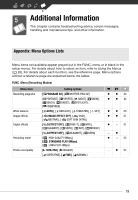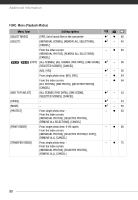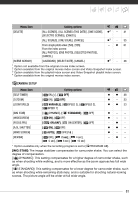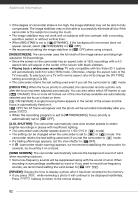Canon FS300 FS30 / FS31 / FS300 Instruction Manual - Page 77
Open [My Computer] and then - hd
 |
View all Canon FS300 manuals
Add to My Manuals
Save this manual to your list of manuals |
Page 77 highlights
Transferring Photos to a Computer You can connect the camcorder to a computer using the supplied USB cable to transfer photos in the memory. The procedure varies depending on your computer's operating system. ( 24) 1 Set the camcorder to mode. / Select in advance the memory from which you want to transfer photos ( 37). 2 Connect the camcorder to the computer using the USB cable. • Connection . Refer to Connection Diagrams ( 71). • If the device selection screen appears, select [PC/PRINTER] and press . • The button lights up. CONNECTION TO A COMPUTER RUNNING WINDOWS 7 OR WINDOWS VISTA 3 Open [Computer]. 4 Open [Canon FS31]* and then open [Removable Storage]. 5 Open the [DCIM] folder and then the folder that contains the photos to transfer. 6 Transfer the desired photos. * The displayed text varies depending on your camcorder model. CONNECTION TO A COMPUTER RUNNING WINDOWS XP 3 Open [My Computer] and then open [Canon FS31]*. 4 Transfer the desired photos. * The displayed text varies depending on your camcorder model. CONNECTION TO A COMPUTER RUNNING MAC OS 3 Open [Macintosh HD] and then open the [Applications] folder. 4 Start the Image Capture program. 5 Transfer the desired photos. IMPORTANT • While the camcorder is connected to the computer, do not open the memory card slot cover and do not remove the memory card. • Observe the following precautions while the ACCESS indicator is on or flashing. Failing to do so may result in permanent data loss. - Do not open the memory card slot cover. - Do not disconnect the USB cable. - Do not turn off the camcorder or the computer. - Do not change the operating mode. • Operation may not work correctly depending on the software and the specifications/settings of your computer. • If you wish to use the image files on your computer, make copies of them first. Use the copied files, retaining the originals. 77