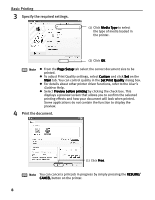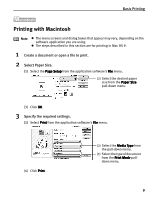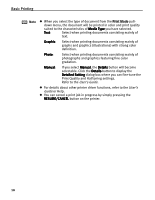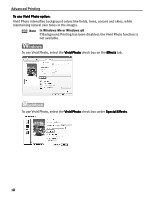Canon I450 i450 Quick Start Guide - Page 15
Cannot Print Properly from the Digital Camera, Cannot Print Properly from the Digital Camera, Cannot - troubleshooting
 |
UPC - 013803025361
View all Canon I450 manuals
Add to My Manuals
Save this manual to your list of manuals |
Page 15 highlights
Advanced Printing (3) Select Style and specify the paper size, Borderless or Bordered printing, and date printing On or Off. (4) After specifying the style, specify a number of copies, select Print and then press the SET button. Note z For the digital camera operation and troubleshooting, refer to your digital camera user's manual. For print error messages, refer to "Cannot Print Properly from the Digital Camera" on page 50. z For the digital video camcorder operation, print error messages, and troubleshooting, refer to your digital video camcorder user's manual. z By operating the digital camera, you can make the following prints: - You can make a standard print from the image displayed in the single display mode or in the index display mode. - You can print specified numbers of images, or make an index print using the DPOF function. Images other than Exif may not be index printed. - The images taken with an Exif 2.2 compatible digital camera will be adjusted by using the Photo Optimizer PRO function. - If date printing is set on the digital camera, the date of photographing will be printed (excluding the index print). - Images will be scaled automatically according to the size of the media set on the digital camera. z The digital camera does not support the following functions: - Print quality setting - Maintenance *The print head cannot be aligned through the digital camera. Connect the printer to the computer, then align the print head. If the print head has not been aligned, reduce the printing speed (one-way printing) for better print quality. z To disconnect the cable connected between the digital camera and printer, follow the procedure below: 1. Disconnect the cable from the printer. 2. Turn off the digital camera. 3. Disconnect the cable from the digital camera. When disconnecting the cable, be sure to hold the connector by its sides. 13