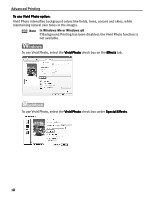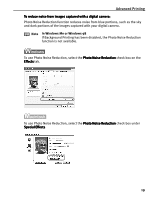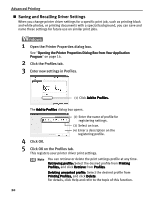Canon I450 i450 Quick Start Guide - Page 18
Open the Print dialog box.
 |
UPC - 013803025361
View all Canon I450 manuals
Add to My Manuals
Save this manual to your list of manuals |
Page 18 highlights
Advanced Printing To manually adjust Print Quality settings: 1 Open the Printer Properties dialog box. See"Opening the Printer Properties Dialog Box from Your Application Program" on page 14. 2 Select Custom in Print Quality, then click Set... to open the Set Print Quality dialog box. 3 Move the slide bar to adjust the Print Quality. 4 When the process is complete, click OK. 1 Open the Print dialog box. See "Printing with Macintosh" on page 9. 2 Click Print Mode and select Manual, then click Details... to open the Detailed Setting dialog box. 3 Move the slide bar to adjust the Print Quality. 4 When the process is complete, click OK. 16

Advanced Printing
16
To manually adjust Print Quality settings:
To manually adjust Print Quality settings:
To manually adjust Print Quality settings:
To manually adjust Print Quality settings:
1
Open the Printer Properties dialog box.
See
"Opening the Printer Properties Dialog Box from Your Application Program
Opening the Printer Properties Dialog Box from Your Application Program
Opening the Printer Properties Dialog Box from Your Application Program
Opening the Printer Properties Dialog Box from Your Application Program"
on page 14.
2
Select Custom in Print Quality, then click Set... to open the Set Print
Quality dialog box.
3
Move the slide bar to adjust the Print Quality.
4
When the process is complete, click OK.
1
Open the Print dialog box.
See
"Printing with Macintosh
Printing with Macintosh
Printing with Macintosh
Printing with Macintosh"
on page 9.
2
Click Print Mode and select Manual, then click Details... to open the
Detailed Setting dialog box.
3
Move the slide bar to adjust the Print Quality.
4
When the process is complete, click OK.