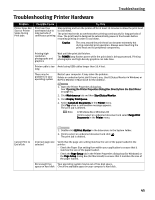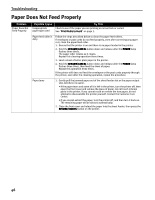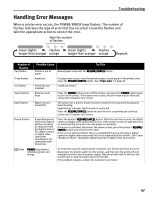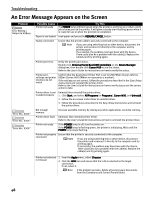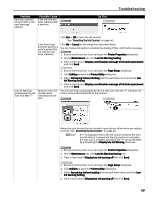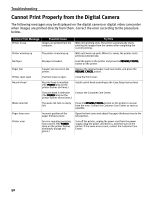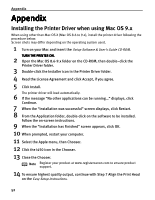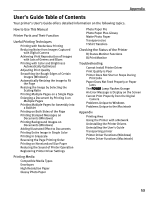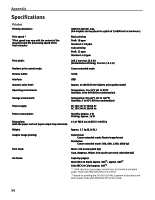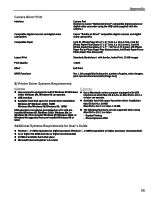Canon I450 i450 Quick Start Guide - Page 52
Cannot Print Properly from the Digital Camera - print head not installed
 |
UPC - 013803025361
View all Canon I450 manuals
Add to My Manuals
Save this manual to your list of manuals |
Page 52 highlights
Troubleshooting Cannot Print Properly from the Digital Camera The following messages may be displayed on the digital camera or digital video camcorder when images are printed directly from them. Correct the error according to the procedure below. Camera Error Message Possible Cause Printer in use Images are printed from the computer. Try This Wait until printing ends. The printer automatically starts printing the images from the camera after completing the current printing. Printer warming up The printer is warning up. Wait until warm-up ends. When it is ready, the printer starts printing automatically. No Paper No paper is loaded. Load the paper in the printer and press the RESUME/CANCEL button on the printer. Paper Jam A paper jam occurrs in the printer. Remove the jammed paper, load new media, and press the RESUME/CANCEL button. Printer cover open The front cover is open. Close the front cover. No print head No print head is installed. (The POWER lamp on the printer flashes six times.) Install a print head according to the Easy Setup Instructions. The print head is defective. Contact the Customer Care Center. (The POWER lamp on the printer flashes seven times.) Waste tank full The waste ink tank is nearly full. Press the RESUME/CANCEL button on the printer to recover from the error. Contact the Customer Care Center as soon as possible. Paper lever error Incorrect position of the paper thickness lever. Open the front cover and adjust the paper thickness lever to the left position. Printer error An error requiring servicing has occured. (The POWER lamp on the printer flashes alternately orange and green.) Turn off the printer, unplug the power cord from the power supply, plug the power cord back in, and then turn on the printer. If the same error occurs, contact the Customer Care Center. 50