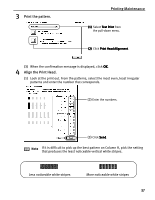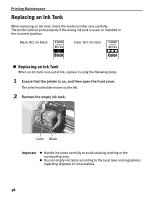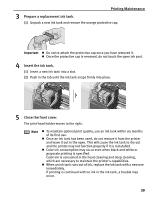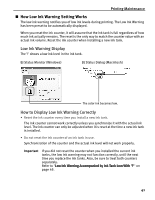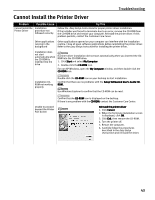Canon I450 i450 Quick Start Guide - Page 40
Replacing an Ink Tank - used ink tank
 |
UPC - 013803025361
View all Canon I450 manuals
Add to My Manuals
Save this manual to your list of manuals |
Page 40 highlights
Printing Maintenance Replacing an Ink Tank When replacing an ink tank, check the model number very carefully. The printer will not print properly if the wrong ink tank is used, or installed in the incorrect position. Black: BCI-24 Black Color: BCI-24 Color „ Replacing an Ink Tank When an ink tank runs out of ink, replace it using the following steps. 1 Ensure that the printer is on, and then open the front cover. The print head holder moves to the left. 2 Remove the empty ink tank. Color Black Important z Handle ink tanks carefully to avoid staining clothing or the surrounding area. z Discard empty ink tanks according to the local laws and regulations regarding disposal of consumables. 38

Printing Maintenance
38
Replacing an Ink Tank
When replacing an ink tank, check the model number very carefully.
The printer will not print properly if the wrong ink tank is used, or installed in
the incorrect position.
Replacing an Ink Tank
When an ink tank runs out of ink, replace it using the following steps.
1
Ensure that the printer is on, and then open the front cover.
The print head holder moves to the left.
2
Remove the empty ink tank.
Important
Handle ink tanks carefully to avoid staining clothing or the
surrounding area.
Discard empty ink tanks according to the local laws and regulations
regarding disposal of consumables.
Black: BCI-24 Black
Color: BCI-24 Color
Color
Black