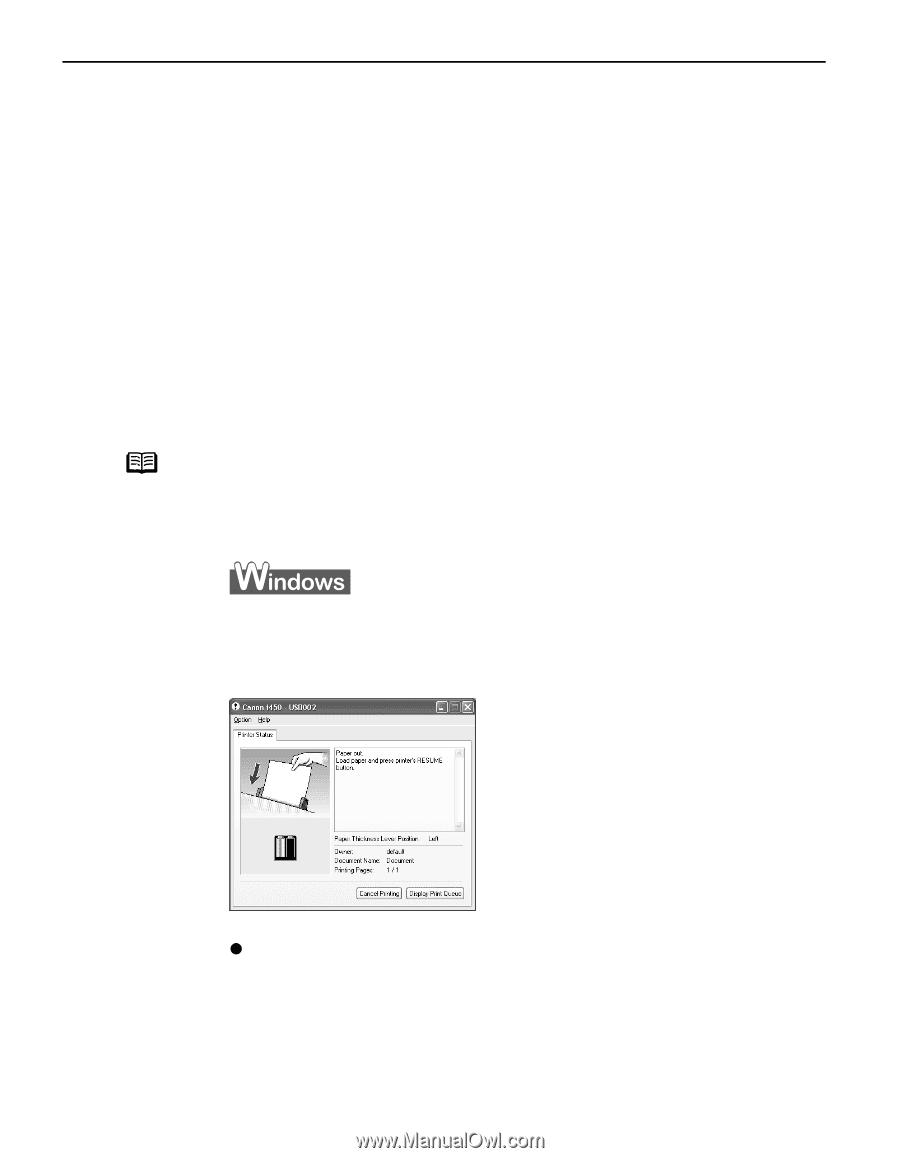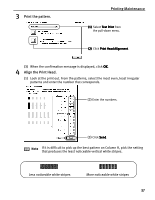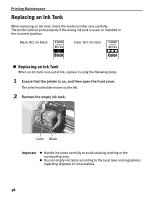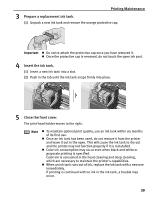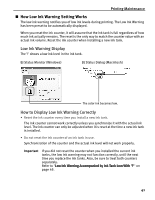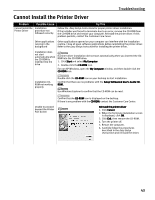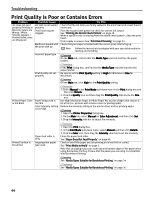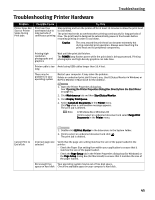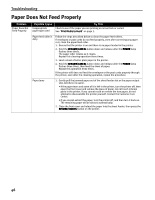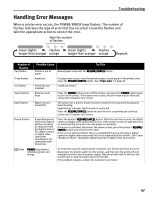Canon I450 i450 Quick Start Guide - Page 44
Troubleshooting - driver windows 7
 |
UPC - 013803025361
View all Canon I450 manuals
Add to My Manuals
Save this manual to your list of manuals |
Page 44 highlights
Troubleshooting Troubleshooting Troubleshooting usually falls into one of the following categories. In this chapter you will find the most common printing problems. Refer to the User's Guide for additional information on topics not covered in this section. • "Cannot Install the Printer Driver" on page 43 • "Print Quality is Poor or Contains Errors" on page 44 • "Troubleshooting Printer Hardware" on page 45 • "Paper Does Not Feed Properly" on page 46 • "Handling Error Messages" on page 47 • "An Error Message Appears on the Screen" on page 48 • "Cannot Print Properly from the Digital Camera" on page 50 Note If you encounter any problem during installation or operation of your printer, quickly scan all topics to find a resolution. If the problem persists, contact the Customer Care Center. See "Canon offers a full range of customer technical support options" on page 60. When Error Occurs The BJ Status Monitor opens and displays a message. Take the appropriate action described in the message. The message may vary depending on your operating system. z When using Windows Me or Windows 98, click the Guide tab and follow the on-screen instructions. 42