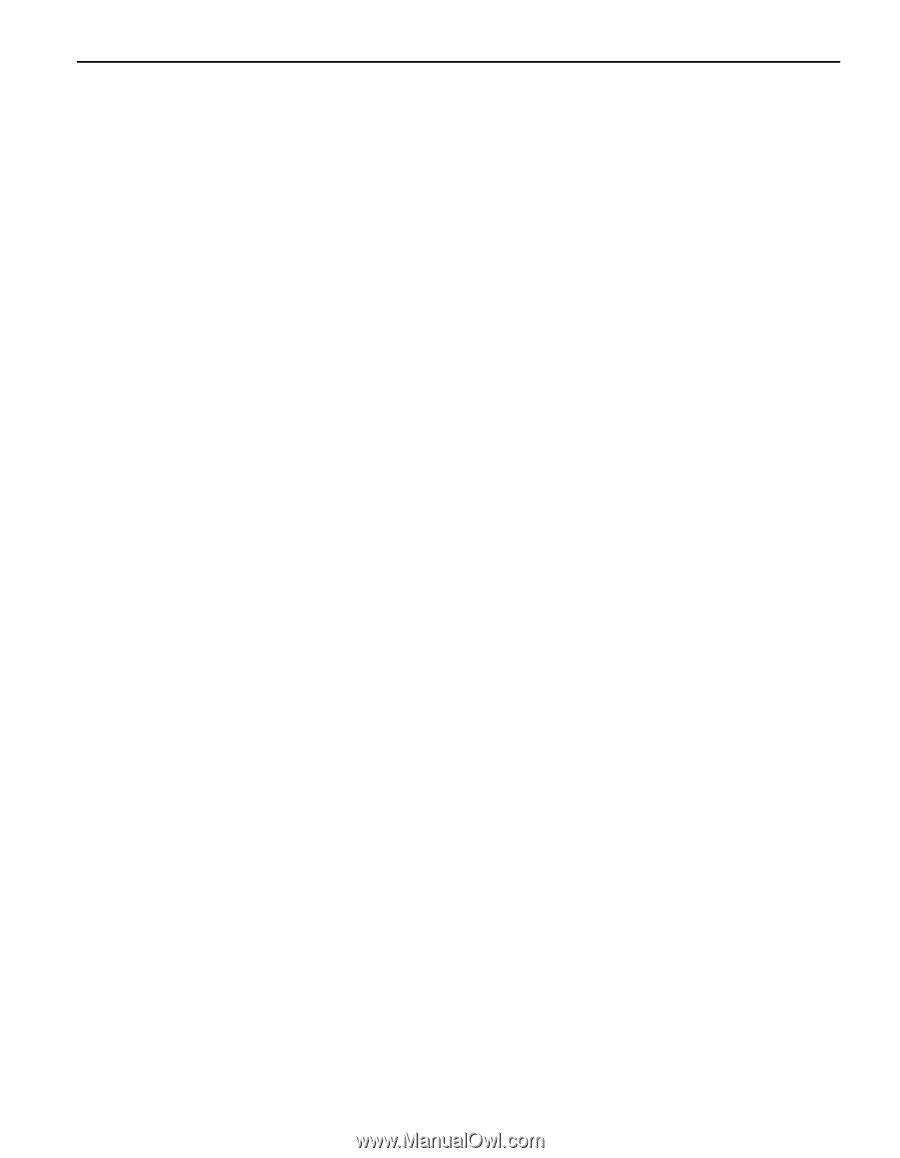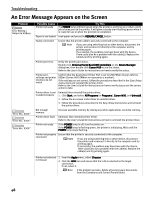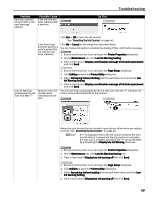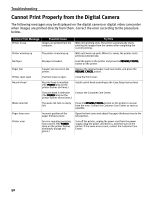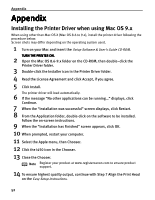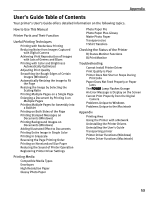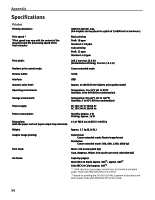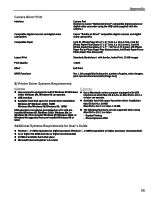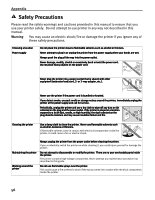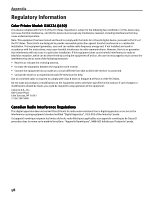Canon I450 i450 Quick Start Guide - Page 55
User's Guide Table of Contents - windows 7 driver
 |
UPC - 013803025361
View all Canon I450 manuals
Add to My Manuals
Save this manual to your list of manuals |
Page 55 highlights
Appendix User's Guide Table of Contents Your printer's User's Guide offers detailed information on the following topics. How to Use This Manual Printer Parts and Their Function Useful Printing Techniques Printing with Borderless Printing Reducing Noise from Images Captured with Digital Camera Achieving Vivid Reproduction of Images with Lots of Greens and Blues Printing with Color and Brightness Automatically Optimized Adjusting Print Quality Smoothing the Rough Edges of Certain Images (Windows) Automatically Resizing the Image to Fit the Page Resizing the Image by Selecting the Scaling Ratio Printing Multiple Pages on a Single Page Enlarging a Document by Printing it on Multiple Pages Printing Multiple Pages for Assembly into a Booklet Printing on Both Sides of the Page Printing Stamped Messages on Documents (Windows) Printing Background Images on Documents (Windows) Adding Illustrated Effect to Documents Printing Entire Image in Single Color Printing in Grayscale Reversing the Page Printing Order Printing on Nonstandard Size Paper Reducing the Sound of Printer Operation Registering Printer Driver Settings Photo Paper Pro Photo Paper Plus Glossy Matte Photo Paper Transparencies T-Shirt Transfers Checking the Status of the Printer BJ Status Monitor Functions BJ Print Monitor Troubleshooting Cannot Install Printer Driver Print Quality is Poor Printer Does Not Start or Stops During Print Jobs Paper Does Not Feed Properly or Paper Jams The POWER Lamp Flashes Orange An Error Message is Display on the Screen Cannot Print Properly from the Digital Camera Problems Unique to Windows Problems Unique to the Macintosh Appendix Printing Area Using the Printer with a Network Uninstalling the Printer Drivers Uninstalling the User's Guide Transporting printer Printer Driver Functions (Windows) Printer Driver Functions (Macintosh) Printing Media Compatible Media Types Envelopes High Resolution Paper Glossy Photo Paper 53