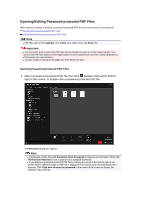Canon PIXMA MG6320 User Guide - Page 163
Restrict editing
 |
View all Canon PIXMA MG6320 manuals
Add to My Manuals
Save this manual to your list of manuals |
Page 163 highlights
4. Click Save or Save All. The Save dialog box appears. 5. Select the Set up password security checkbox. The Password Security Settings dialog box appears. Note You can also display the Password Security Settings dialog box by clicking Settings..., then selecting Password-protected for Security in the File Settings dialog box. When the Save dialog box is displayed from the Scan view, Set up password security does not appear. Select PDF in Data Format, then click Settings.... Select Password-protected for Security in the PDF Settings dialog box to display the Password Security Settings dialog box. 6. Select the Require a password to open the document or Restrict editing and printing of the document, and require a password to change the security settings checkbox, then enter the password you want to set. Important Enter a password of up to 32 single-byte alphanumeric characters. Passwords are case sensitive. Note To set both Document Open Password and Permissions Password, select both checkboxes and specify a different password for each. 7. Click OK. The Confirm Document Open Password dialog box or Confirm Permissions Password dialog box appears. Document Open Password