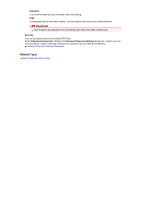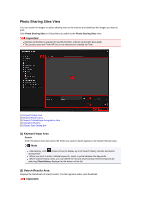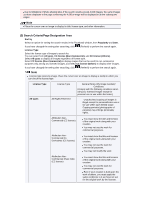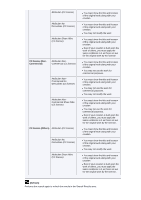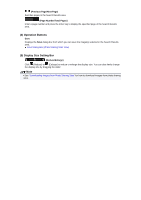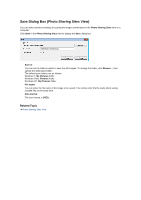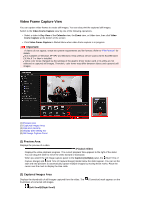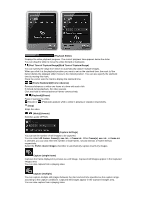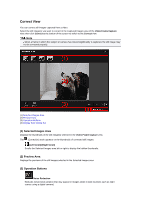Canon PIXMA MG6320 User Guide - Page 222
Save Dialog Box Photo Sharing Sites View
 |
View all Canon PIXMA MG6320 manuals
Add to My Manuals
Save this manual to your list of manuals |
Page 222 highlights
Save Dialog Box (Photo Sharing Sites View) You can make advanced settings for saving the images downloaded in the Photo Sharing Sites view to a computer. Click Save in the Photo Sharing Sites view to display the Save dialog box. Save in You can set the folder in which to save the still images. To change the folder, click Browse..., then specify the destination folder. The default save folders are as follows. Windows 7: My Pictures folder Windows Vista: Pictures folder Windows XP: My Pictures folder File Name You can enter the file name of the image to be saved. You cannot enter the file name when saving multiple files at the same time. Data Format The save format is JPEG. Related Topic Photo Sharing Sites View
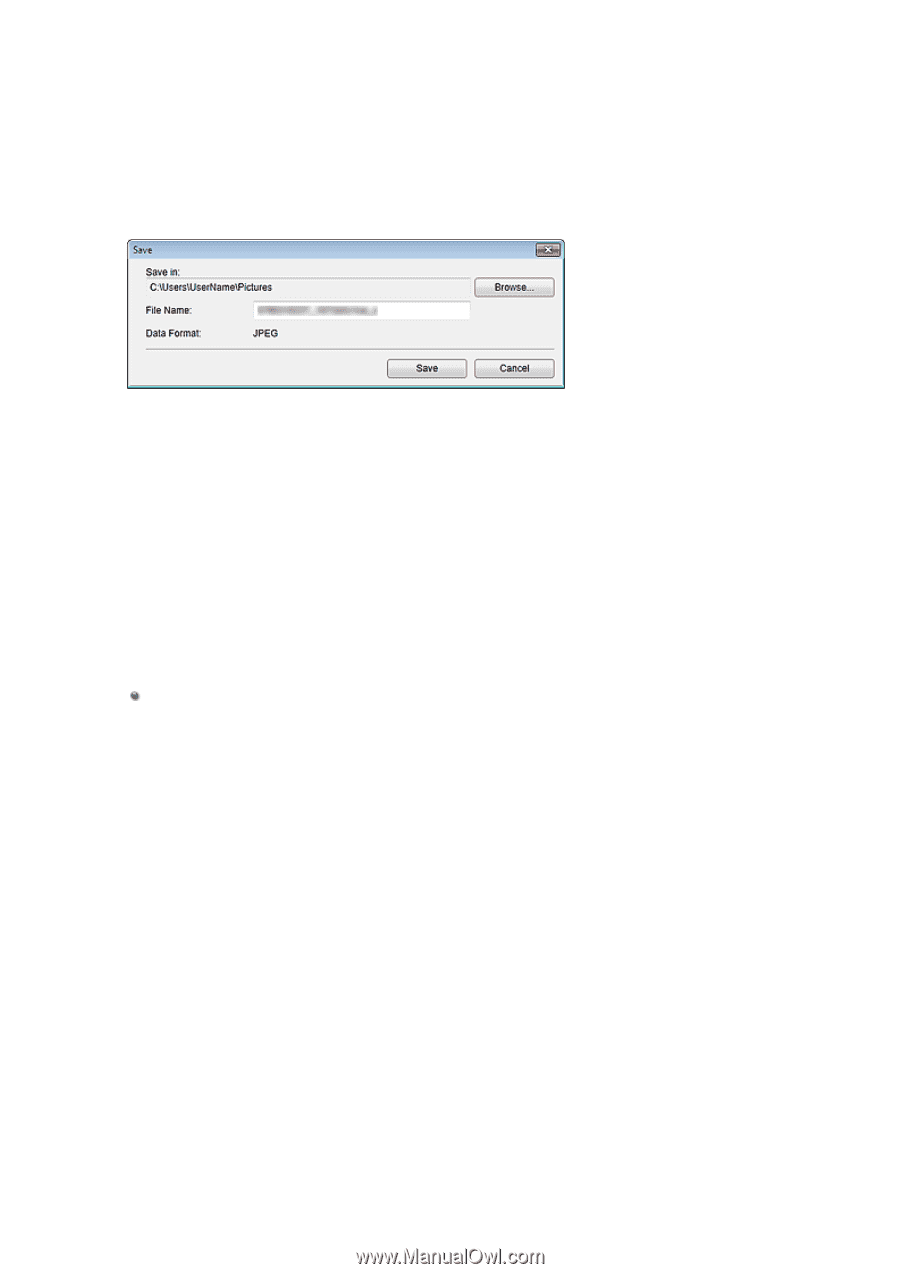
Save Dialog Box (Photo Sharing Sites View)
You can make advanced settings for saving the images downloaded in the
Photo Sharing Sites
view to a
computer.
Click
Save
in the
Photo Sharing Sites
view to display the
Save
dialog box.
Save in
You can set the folder in which to save the still images. To change the folder, click
Browse...
, then
specify the destination folder.
The default save folders are as follows.
Windows 7:
My Pictures
folder
Windows Vista:
Pictures
folder
Windows XP:
My Pictures
folder
File Name
You can enter the file name of the image to be saved. You cannot enter the file name when saving
multiple files at the same time.
Data Format
The save format is
JPEG
.
Related Topic
Photo Sharing Sites View