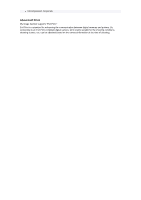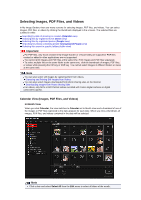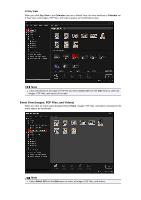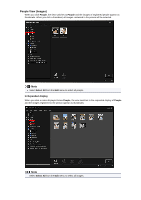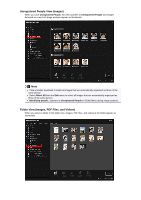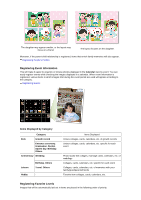Canon PIXMA MG6320 User Guide - Page 23
Starting My Image Garden
 |
View all Canon PIXMA MG6320 manuals
Add to My Manuals
Save this manual to your list of manuals |
Page 23 highlights
Starting My Image Garden My Image Garden can be started with the following three methods. • From the Start menu, select All Programs > Canon Utilities > My Image Garden > My Image Garden • Click • Click (Start My Image Garden) on Quick Menu Canon My Image Garden on the desktop Note My Image Garden analyzes the images in the folders subject to image analysis and displays them in the Calendar view, Unregistered People view or People view, or uses them in recommended items displayed in Image Display. Folders subject to image analysis can be set in the screen that appears when starting My Image Garden for the first time or in the Preferences dialog box. The Pictures folder is selected by default. See "Image Analysis Settings Tab" for how to change the folders that are subject to image analysis.