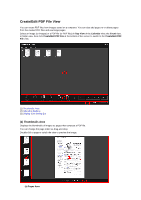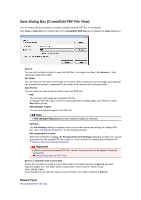Canon PIXMA MG6320 User Guide - Page 251
Password Security Settings Dialog Box
 |
View all Canon PIXMA MG6320 manuals
Add to My Manuals
Save this manual to your list of manuals |
Page 251 highlights
Password Security Settings Dialog Box You can set a password for the created/edited PDF file to open it, or set restriction on editing and printing the file. Display the Password Security Settings dialog box by one of the following operations. • Select the Set up password security checkbox in the Save dialog box (Create/Edit PDF File view). • Select Password-protected in the File Settings dialog box • Select Password-protected in the PDF Settings dialog box Require a password to open the document You can specify whether to require a password to open the PDF file. Select this checkbox to enter characters in Document Open Password. Document Open Password Enter the password required to open the PDF file. Permissions Restrict editing and printing of the document, and require a password to change the security settings You can specify whether to require a password to print or edit the PDF file. Select this checkbox to enter characters in Permissions Password. Permissions Password Enter the password required to print or edit the PDF file. Important Enter a password of up to 32 single-byte alphanumeric characters. Passwords are case sensitive. To set both Document Open Password and Permissions Password, select both checkboxes and specify a different password for each. OK Displays the Confirm Document Open Password dialog box or Confirm Permissions Password dialog box in which you will be prompted to re-enter the password for confirmation. Related Topic Setting Passwords for PDF Files Save Dialog Box (Create/Edit PDF File View) File Settings Dialog Box PDF Settings Dialog Box