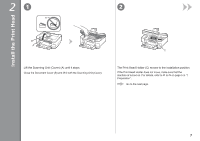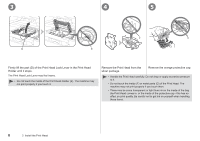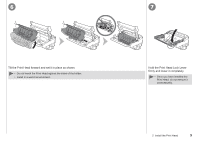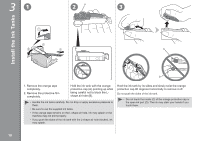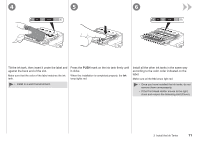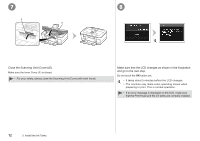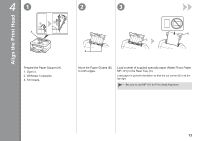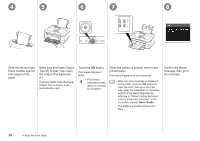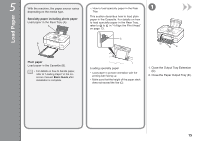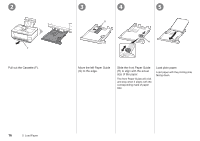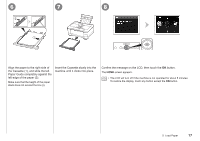Canon PIXMA MG8120 MG8120 series Getting Started - Page 14
Close the Scanning Unit Cover E., Make sure that the LCD changes as shown in the illustration
 |
View all Canon PIXMA MG8120 manuals
Add to My Manuals
Save this manual to your list of manuals |
Page 14 highlights
7 8 F E Close the Scanning Unit (Cover) (E). Make sure the Inner Cover (F) is closed. • For your safety, always close the Scanning Unit (Cover) with both hands. Make sure that the LCD changes as shown in the illustration and go to the next step. Do not touch the OK button yet. • It takes about 5 minutes before the LCD changes. • The machine may make some operating noises when preparing to print. This is normal operation. • If an error message is displayed on the LCD, make sure that the Print Head and the ink tanks are correctly installed. 12 3 Install the Ink Tanks
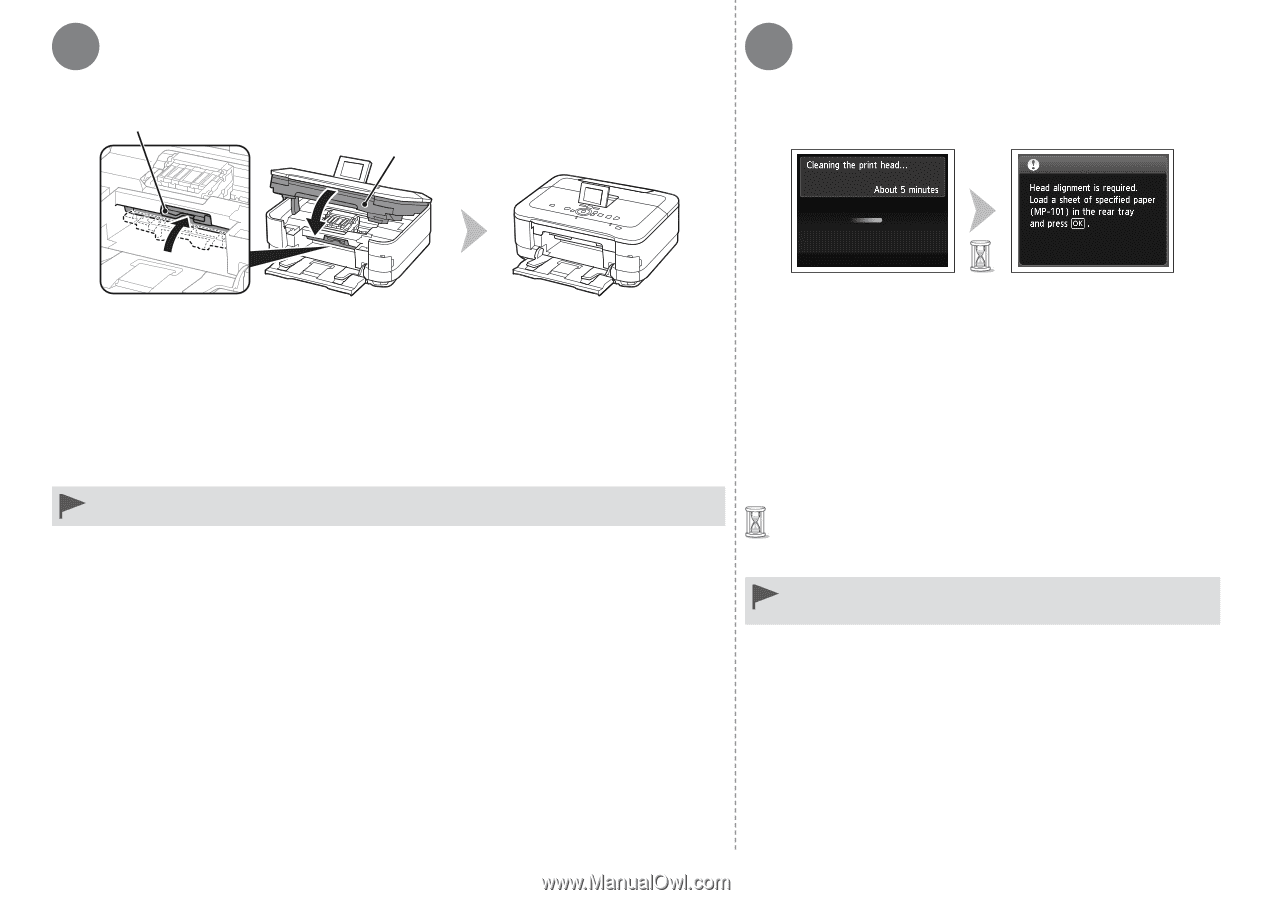
8
E
F
7
±²
3
Install the Ink Tanks
Close the Scanning Unit (Cover) (E).
Make sure that the LCD changes as shown in the illustration
and go to the next step.
It takes about 5 minutes before the LCD changes.
The machine may make some operating noises when
preparing to print. This is normal operation.
•
•
If an error message is displayed on the LCD, make sure
that the Print Head and the ink tanks are correctly installed.
•
Do not touch the
OK
button yet.
Make sure the Inner Cover (F) is closed.
For your safety, always close the Scanning Unit (Cover) with both hands.
•