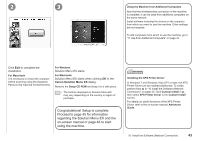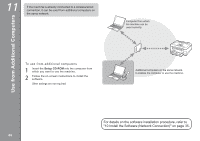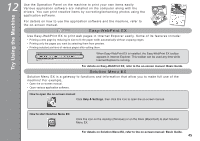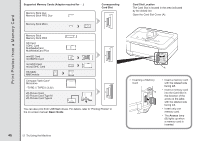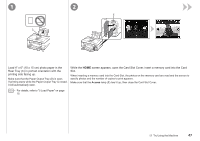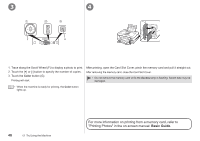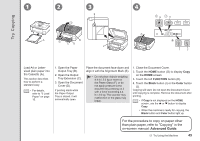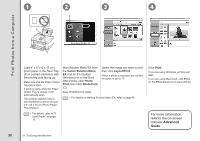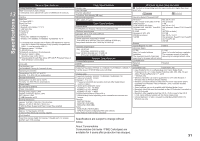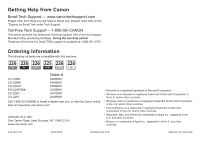Canon PIXMA MG8120 MG8120 series Getting Started - Page 50
Basic Guide, For more information on printing from a memory card, refer
 |
View all Canon PIXMA MG8120 manuals
Add to My Manuals
Save this manual to your list of manuals |
Page 50 highlights
3 4 F G 1. Trace along the Scroll Wheel (F) to display a photo to print. 2. Touch the [+] or [-] button to specify the number of copies. 3. Touch the Color button (G). Printing will start. After printing, open the Card Slot Cover, pinch the memory card and pull it straight out. After removing the memory card, close the Card Slot Cover. • Do not remove the memory card while the Access lamp is flashing. Saved data may be damaged. • When the machine is ready for printing, the Color button lights up. 48 12 Try Using the Machine For more information on printing from a memory card, refer to "Printing Photos" in the on-screen manual: Basic Guide.

3
4
G
F
´¸
12
Try Using the Machine
Do not remove the memory card while the
Access
lamp is flashing. Saved data may be
damaged.
•
When the machine is ready for printing, the
Color
button
lights up.
•
1. Trace along the Scroll Wheel (F) to display a photo to print.
2. Touch the [
+
] or [
-
] button to specify the number of copies.
3. Touch the
Color
button (G).
Printing will start.
After printing, open the Card Slot Cover, pinch the memory card and pull it straight out.
After removing the memory card, close the Card Slot Cover.
For more information on printing from a memory card, refer to
"Printing Photos" in the on-screen manual:
Basic Guide
.