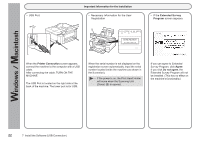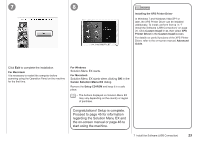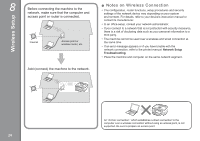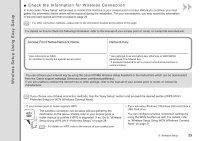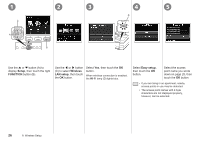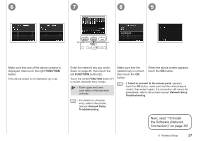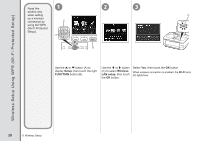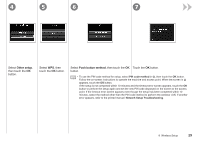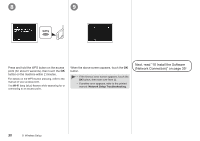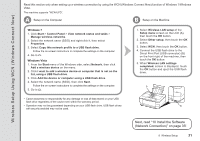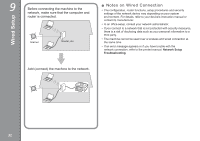Canon PIXMA MG8120 MG8120 series Getting Started - Page 29
Next, read 10 Install, the Software Network, Connection on FUNCTION
 |
View all Canon PIXMA MG8120 manuals
Add to My Manuals
Save this manual to your list of manuals |
Page 29 highlights
6 7 8 9 E F Make sure that one of the above screens is displayed, then touch the right FUNCTION button. If the above screen is not displayed, go to . Enter the network key you wrote down on page 25, then touch the left FUNCTION button (E). Touch the center FUNCTION button (F) to switch character entry modes. • Enter upper and lower case letters of the alphabet correctly. • For details on character entry, refer to the printed manual: Network Setup Troubleshooting. Make sure that the network key is correct, then touch the OK button. When the above screen appears, touch the OK button. • If Failed to connect to the access point. appears, touch the OK button, make sure that the network key is correct, then enter it again. If a connection still cannot be established, refer to the printed manual: Network Setup Troubleshooting. Next, read "10 Install the Software (Network Connection)" on page 35! 8 Wireless Setup 27