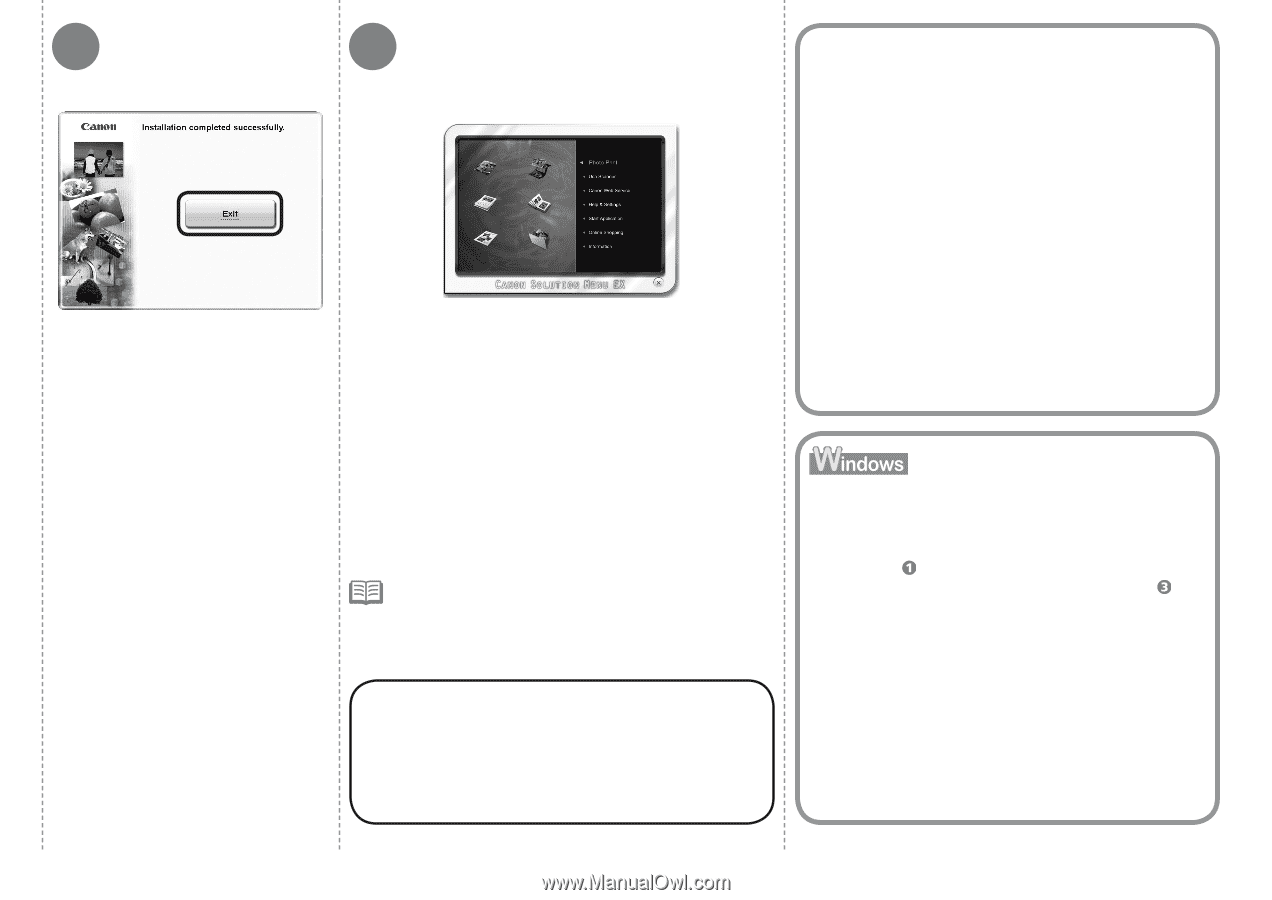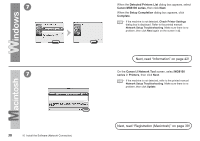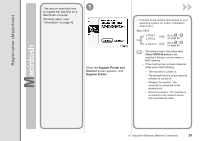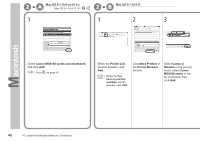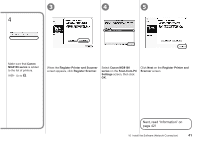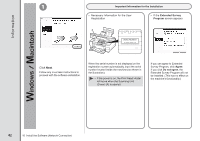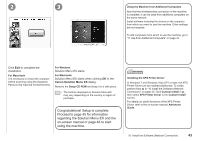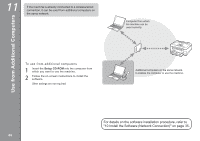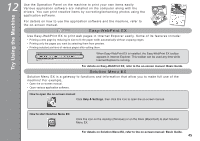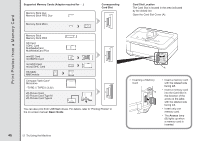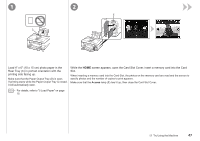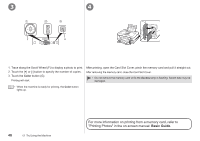Canon PIXMA MG8120 MG8120 series Getting Started - Page 45
Proceed to for information, on-screen manual or to start - wireless printer
 |
View all Canon PIXMA MG8120 manuals
Add to My Manuals
Save this manual to your list of manuals |
Page 45 highlights
2 3 Using the Machine from Additional Computers Now that the wireless/wired connection of the machine is complete, it can be used from additional computers on the same network. Install software including the drivers on the computer from which you want to use the machine. Other settings are not required. To add computers from which to use the machine, go to "11 Use from Additional Computers" on page 44. Click Exit to complete the installation. For Macintosh It is necessary to restart the computer before scanning using the Operation Panel on the machine for the first time. For Windows Solution Menu EX starts. For Macintosh Solution Menu EX starts when clicking OK in the Canon Solution Menu EX dialog. Remove the Setup CD-ROM and keep it in a safe place. • The buttons displayed on Solution Menu EX may vary depending on the country or region of purchase. Congratulations! Setup is complete. Proceed to page 45 for information regarding the Solution Menu EX and the on-screen manual or page 46 to start using the machine. Installing the XPS Printer Driver In Windows 7 and Windows Vista SP1 or later, the XPS Printer Driver can be installed additionally. To install, perform from in "10 Install the Software (Network Connection)" on page 35. Click Custom Install in , then select XPS Printer Driver in the Custom Install screen. For details on useful functions of the XPS Printer Driver, refer to the on-screen manual: Advanced Guide. 10 Install the Software (Network Connection) 43