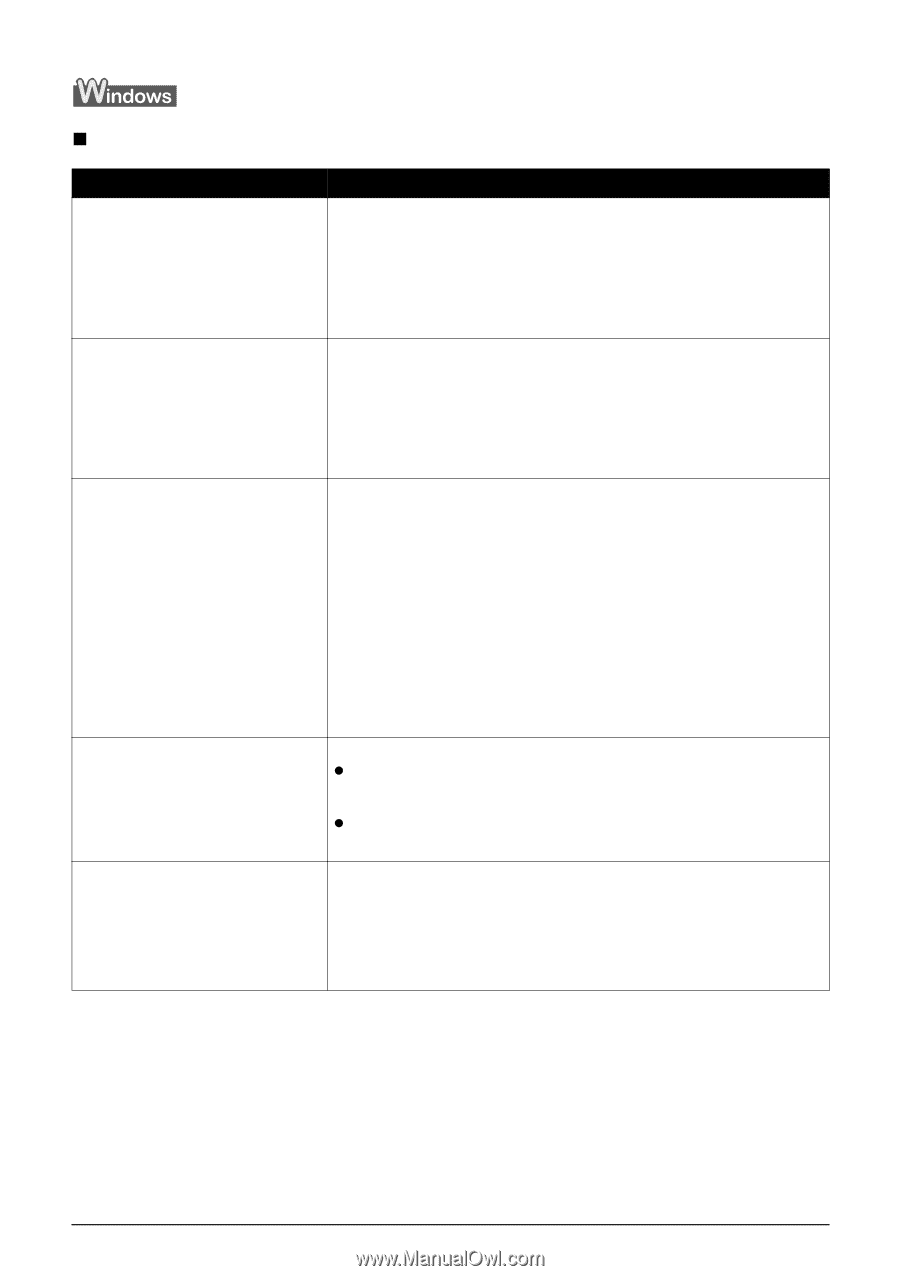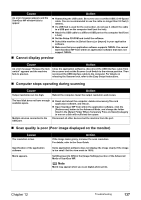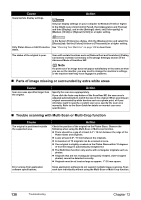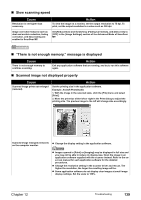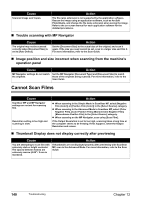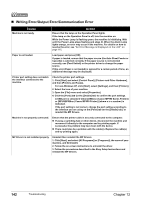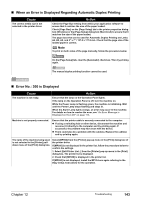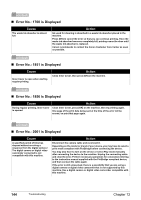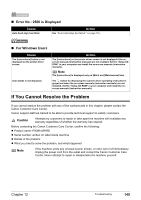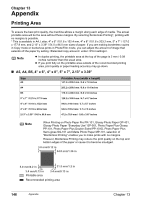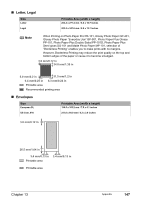Canon PIXMA MP950 MP950 User's Guide - Page 144
Writing Error/Output Error/Communication Error
 |
View all Canon PIXMA MP950 manuals
Add to My Manuals
Save this manual to your list of manuals |
Page 144 highlights
„ Writing Error/Output Error/Communication Error Cause Machine is not ready. Action Ensure that the lamp on the Operation Panel lights. If the lamp on the Operation Panel is off, turn the machine on. While the Power Lamp is flashing green, the machine is initializing. Wait until the Power Lamp stops flashing and stays lit. When the Alarm Lamp lights orange, an error may occur in the machine. For details on how to resolve the error, see "An Error Message is Displayed on the LCD" on page 115. Paper is not loaded. Load paper and press [OK]. If paper is loaded, ensure that the paper source (the Auto Sheet Feeder or Cassette) is selected correctly. If the paper source is not selected correctly, use [Feed Switch] or the printer driver to change the paper source. If this error (Paper is not loaded) is ignored for a certain period of time, an additional message may be displayed. Printer port setting does not match the interface connected to the machine. Check the printer port settings. 1. Click [Start] and select [Control Panel], [Printers and Other Hardware], and then [Printers and Faxes]. For non-Windows XP, click [Start], select [Settings], and then [Printers]. 2. Select the icon of your machine. 3. Open the [File] menu and select [Properties]. 4. Click the [Ports] tab (or the [Details] tab) to confirm the port settings. A USB port is selected if either [USBnnn (Canon MP950 Series Printer)] or [MPUSBPRNnn (Canon MP950 Printer)] (where n is a number) is indicated. If the port setting is not correct, change the port setting according to the interface you are using on the [Ports] tab (or the [Details] tab), or reinstall the MP Drivers. Machine is not properly connected. Ensure that the printer cable is securely connected to the computer. z If using a switching hub or other device, disconnect the machine and reconnect it directly to the computer and try printing again. If successful, the problem may have been with the device. z There could also be a problem with the cable(s). Replace the cable(s) and try printing again. MP Drivers is not installed properly. Uninstall then reinstall the MP Drivers. 1. Click [Start], and select [All Programs] (or [Programs]), the name of your machine, and [Uninstall]. 2. Follow the on-screen instructions to uninstall the driver. 3. Follow the procedures described in the Easy Setup Instructions and reinstall the MP Drivers. 142 Troubleshooting Chapter 12