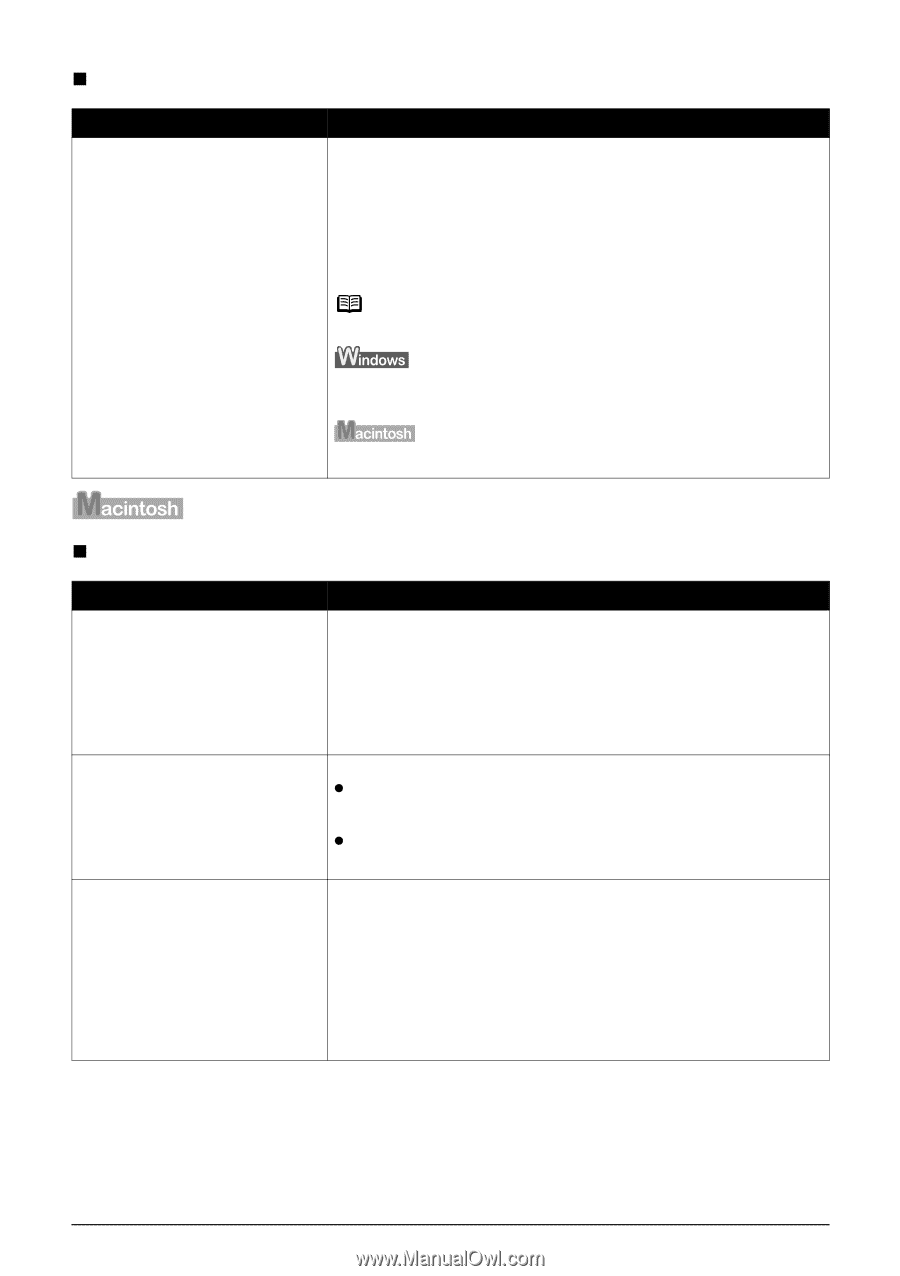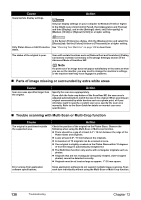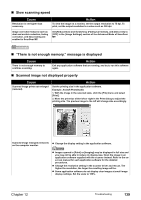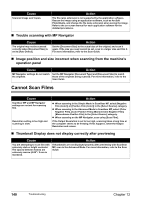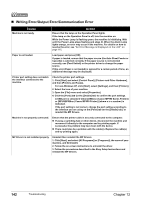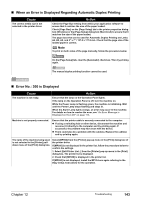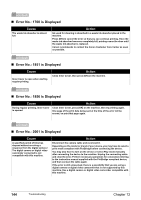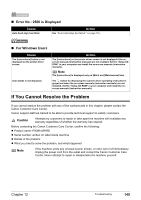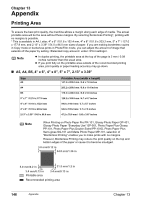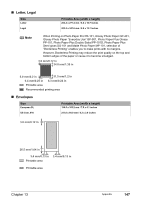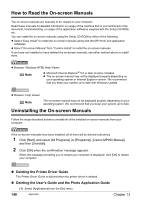Canon PIXMA MP950 MP950 User's Guide - Page 145
When an Error is Displayed Regarding Automatic Duplex Printing, Error No.: 300 is Displayed
 |
View all Canon PIXMA MP950 manuals
Add to My Manuals
Save this manual to your list of manuals |
Page 145 highlights
„ When an Error is Displayed Regarding Automatic Duplex Printing Cause The correct media size is not selected in the printer driver. Action Check the Page Size setting from within your application software to ensure that it matches the size of the paper loaded. Check [Page Size] on the [Page Setup] tab in the printer properties dialog box (Windows) or the [Page Setup] dialog box (Macintosh) to ensure that it matches the size of the paper loaded. The page sizes that can be used for Automatic Duplex Printing are Letter, A4, B5, A5, and 5" x 7" / 127.0 x 177.8 mm. Check that the page size of the loaded paper is correct. Note To print on both sides of the page manually, follow the procedure below. On the [Page Setup] tab, clear the [Automatic] check box. Then try printing again. The manual duplex printing function cannot be used. „ Error No.: 300 is Displayed Cause The machine is not ready. Action Ensure that the lamp on the Operation Panel lights. If the lamp on the Operation Panel is off, turn the machine on. While the Power Lamp is flashing green, the machine is initializing. Wait until the Power Lamp stops flashing and stays lit. When the Alarm Lamp lights orange, an error may occur in the machine. For details on how to resolve the error, see "An Error Message is Displayed on the LCD" on page 115. Machine is not properly connected. Ensure that the printer cable is securely connected to the computer. z If using a switching hub or other device, disconnect the machine and reconnect it directly to the computer and try printing again. If successful, the problem may have been with the device. z There could also be a problem with the cable(s). Replace the cable(s) and try printing again. The name of the machine being used is not selected in the [Printer] pulldown menu of the [Print] dialog box. Select [MP950] from the [Printer] pop-up menu in the [Print] dialog box of the printer driver. If [MP950] is not displayed in the printer list, follow the procedure below to confirm the settings. 1. Select [Edit Printer List...] from the [Printer] pop-up menu in the [Print] dialog box. The printer list is displayed. 2. Check that [MP950] is displayed in the printer list. If [MP950] is not displayed, install the MP Drivers again referring to the Easy Setup Instructions for the operation. Chapter 12 Troubleshooting 143