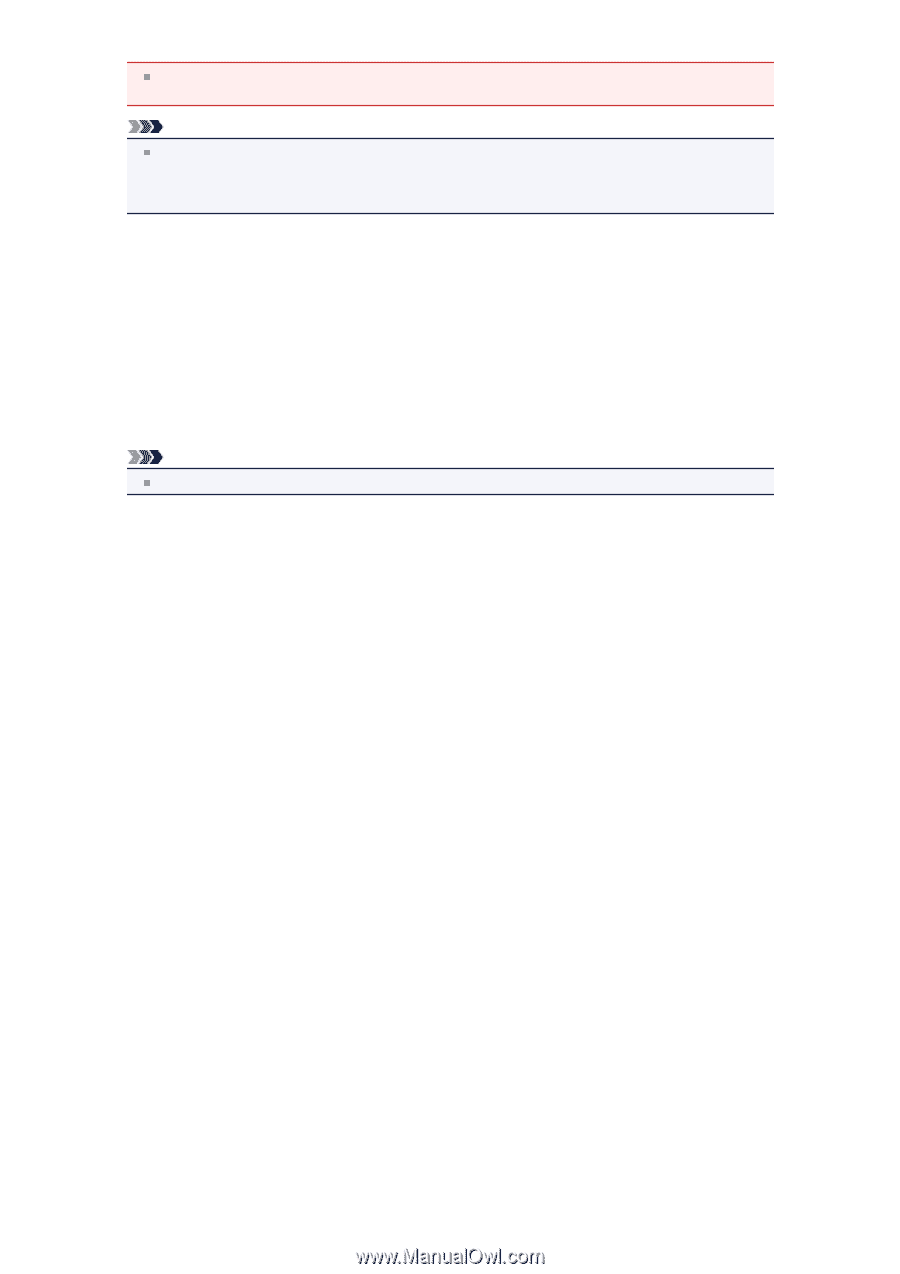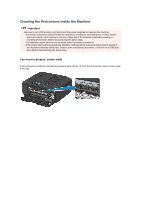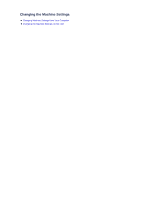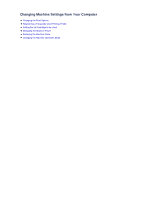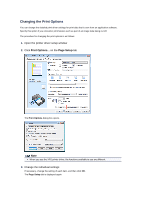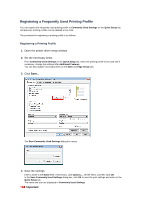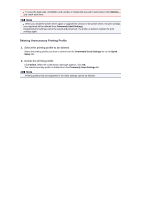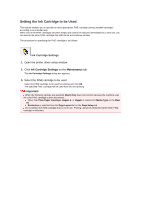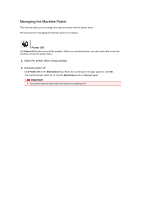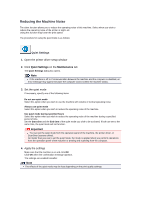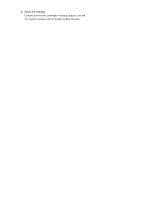Canon PIXMA MX459 User Manual - Page 115
Deleting Unnecessary Printing Profile
 |
View all Canon PIXMA MX459 manuals
Add to My Manuals
Save this manual to your list of manuals |
Page 115 highlights
To save the page size, orientation, and number of copies that was set in each sheet, click Options..., and check each item. Note When you install the printer driver again or upgrade the version of the printer driver, the print settings you registered will be deleted from Commonly Used Settings. Registered print settings cannot be saved and preserved. If a profile is deleted, register the print settings again. Deleting Unnecessary Printing Profile 1. Select the printing profile to be deleted Select the printing profile you want to delete from the Commonly Used Settings list on the Quick Setup tab. 2. Delete the printing profile Click Delete. When the confirmation message appears, click OK. The selected printing profile is deleted from the Commonly Used Settings list. Note Printing profiles that are registered in the initial settings cannot be deleted.