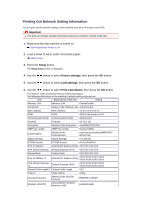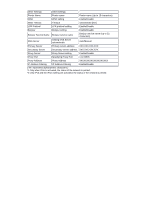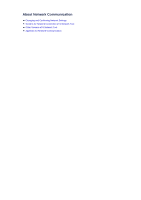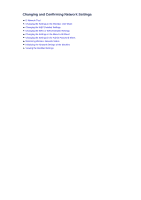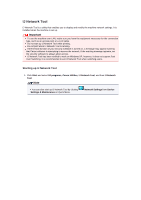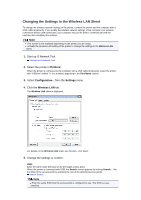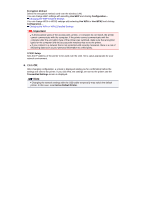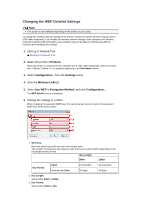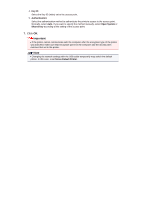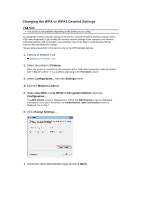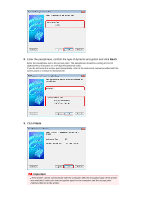Canon PIXMA MX459 User Manual - Page 147
Changing the Settings in the Wireless LAN Sheet
 |
View all Canon PIXMA MX459 manuals
Add to My Manuals
Save this manual to your list of manuals |
Page 147 highlights
Changing the Settings in the Wireless LAN Sheet To change the wireless network settings of the printer, connect the printer and the computer with a USB cable temporarily. If you modify the wireless network settings of the computer over wireless connection without USB connection, your computer may not be able to communicate with the machine after modifying the settings. Note This screen is not available depending on the printer you are using. Activate the wireless LAN setting of the printer to change the settings in the Wireless LAN sheet. 1. Start up IJ Network Tool. Starting up IJ Network Tool 2. Select the printer in Printers:. When the printer is connected to the computer with a USB cable temporarily, select the printer with "USBnnn" (where "n" is a number) appearing in the Port Name column. 3. Select Configuration... from the Settings menu. 4. Click the Wireless LAN tab. The Wireless LAN sheet is displayed. For details on the Wireless LAN sheet, see Wireless LAN Sheet. 5. Change the settings or confirm. SSID: Enter the same value that was set for the target access point. When the printer is connected with USB, the Search screen appears by clicking Search.... Set the SSID of the access point by selecting the one of the detected access points. Search Screen Note Enter the same SSID that the access point is configured to use. The SSID is casesensitive.