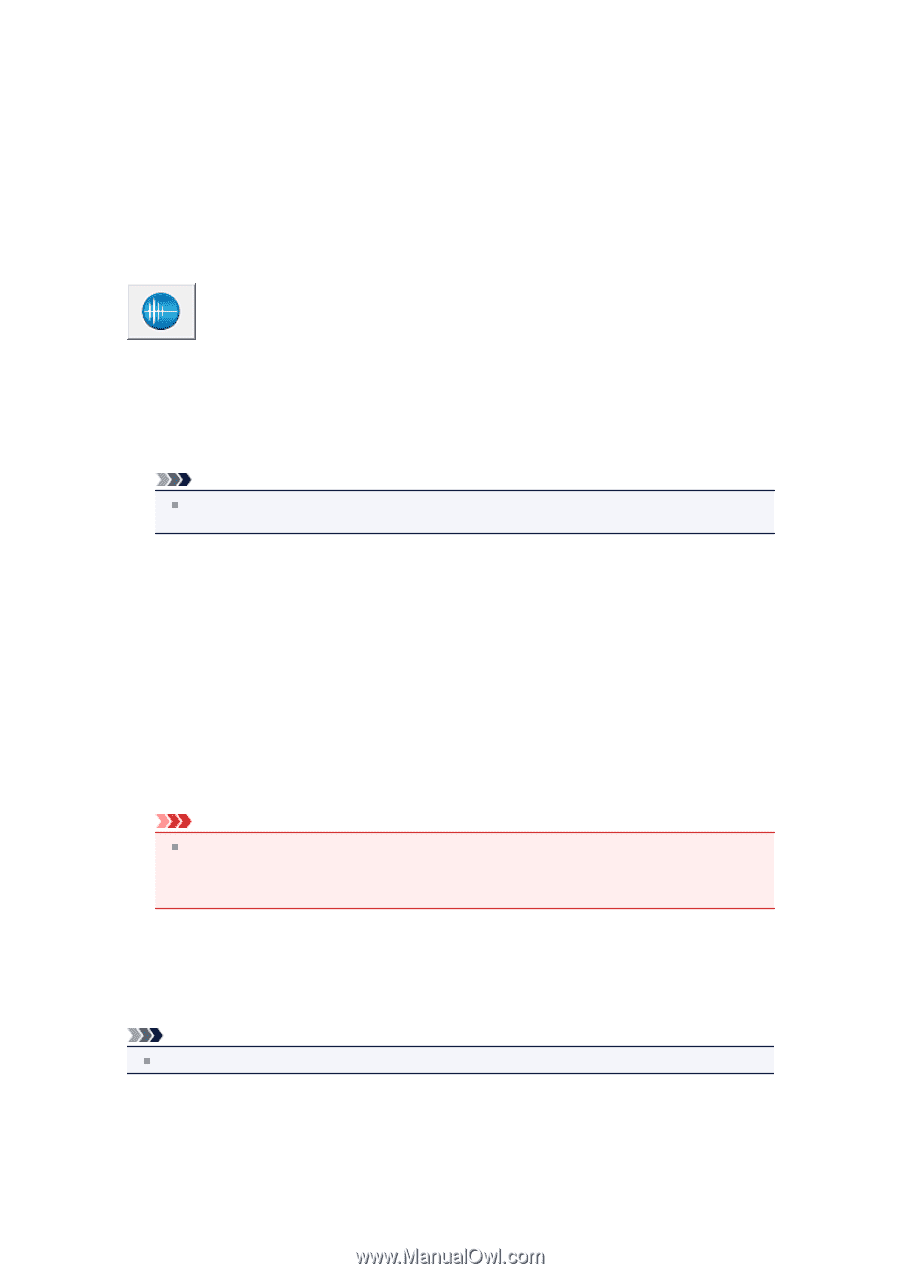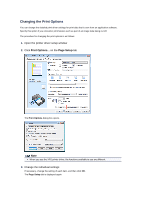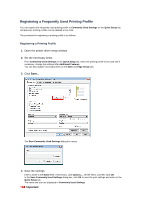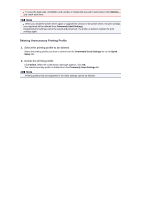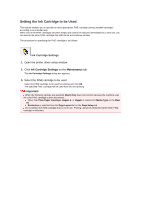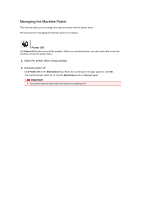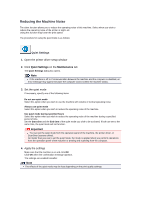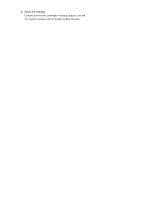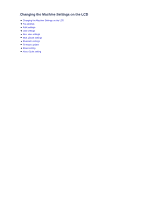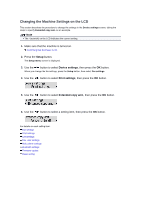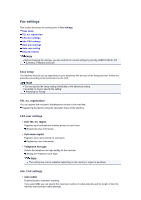Canon PIXMA MX459 User Manual - Page 118
Reducing the Machine Noise - scanner driver
 |
View all Canon PIXMA MX459 manuals
Add to My Manuals
Save this manual to your list of manuals |
Page 118 highlights
Reducing the Machine Noise The silent function allows you to reduce the operating noise of this machine. Select when you wish to reduce the operating noise of the printer at night, etc. Using this function may lower the print speed. The procedure for using the quiet mode is as follows: Quiet Settings 1. Open the printer driver setup window 2. Click Quiet Settings on the Maintenance tab The Quiet Settings dialog box opens. Note If the machine is off or if communication between the machine and the computer is disabled, an error message may appear because the computer cannot collect the machine status. 3. Set the quiet mode If necessary, specify one of the following items: Do not use quiet mode Select this option when you wish to use the machine with volume of normal operating noise. Always use quiet mode Select this option when you wish to reduce the operating noise of the machine. Use quiet mode during specified hours Select this option when you wish to reduce the operating noise of the machine during a specified period of time. Set the Start time and the End time of the quiet mode you wish to be activated. If both are set to the same time, the quiet mode will not function. Important You can set the quiet mode from the operation panel of the machine, the printer driver, or ScanGear (scanner driver). No matter how you use to set the quiet mode, the mode is applied when you perform operations from the operation panel of the machine or printing and scanning from the computer. 4. Apply the settings Make sure that the machine is on and click OK. Click OK when the confirmation message appears. The settings are enabled hereafter. Note The effects of the quiet mode may be less depending on the print quality settings.