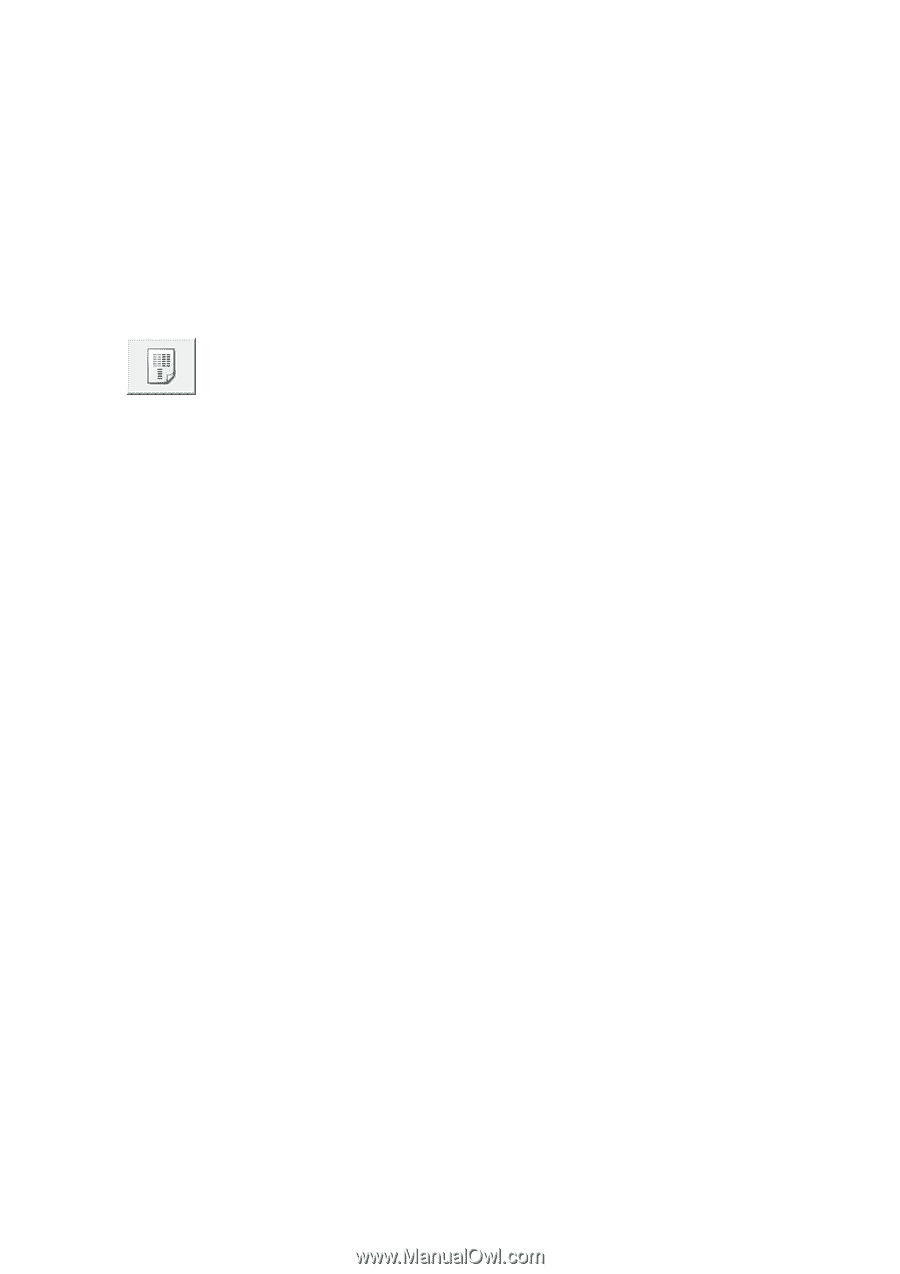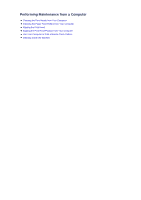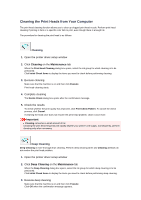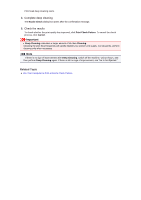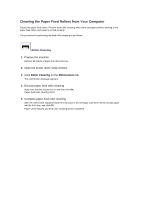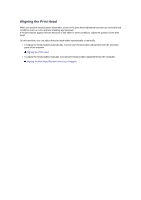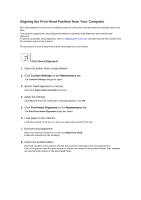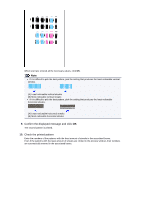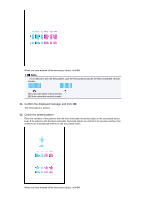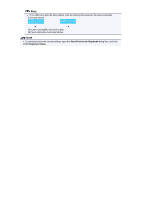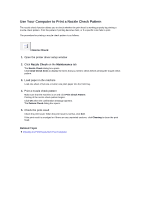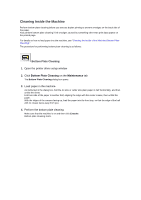Canon PIXMA MX459 User Manual - Page 96
Aligning the Print Head Position from Your Computer - printer manual
 |
View all Canon PIXMA MX459 manuals
Add to My Manuals
Save this manual to your list of manuals |
Page 96 highlights
Aligning the Print Head Position from Your Computer Print head alignment corrects the installation positions of the print head and improves deviated colors and lines. This machine supports two head alignment methods: automatic head alignment and manual head alignment. To perform automatic head alignment, refer to "Aligning the Print Head" and then execute the function from the operation panel of the machine. The procedure for performing manual print head alignment is as follows: Print Head Alignment 1. Open the printer driver setup window 2. Click Custom Settings on the Maintenance tab The Custom Settings dialog box opens. 3. Switch head alignment to manual Check the Align heads manually check box. 4. Apply the settings Click OK and when the confirmation message appears, click OK. 5. Click Print Head Alignment on the Maintenance tab The Start Print Head Alignment dialog box opens. 6. Load paper in the machine Load three sheets of A4 size or Letter size plain paper into the front tray. 7. Execute head alignment Make sure that the machine is on and click Align Print Head. Follow the instruction in the message. 8. Check the printed pattern Enter the numbers of the patterns with the least amount of streaks in the associated boxes. Even if the patterns with the least amount of streaks are clicked in the preview window, their numbers are automatically entered in the associated boxes.