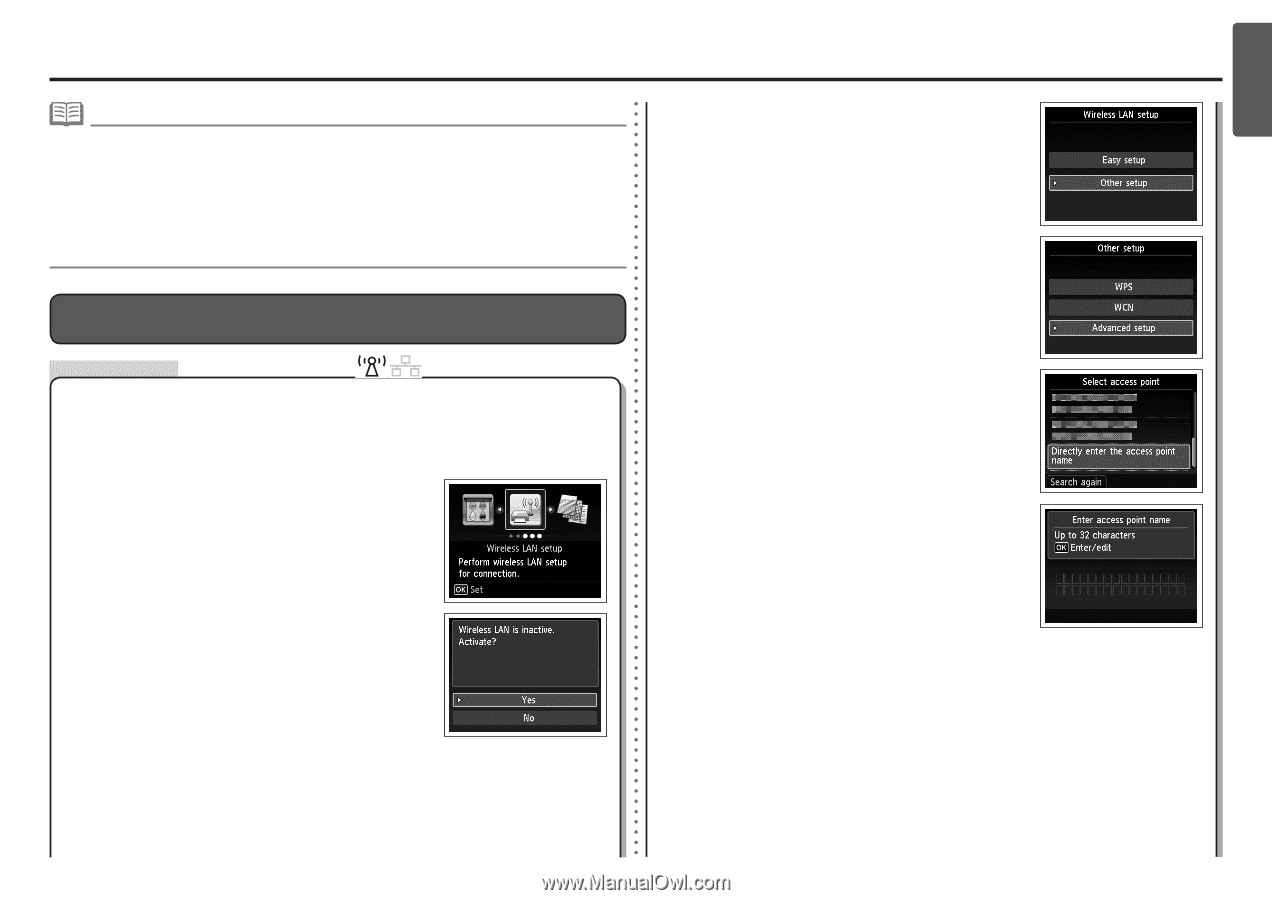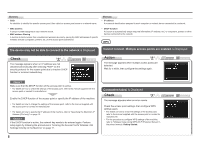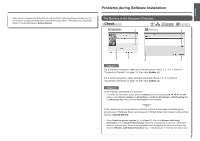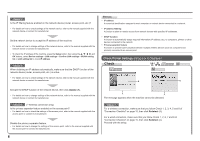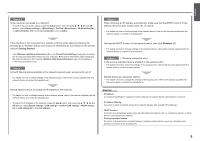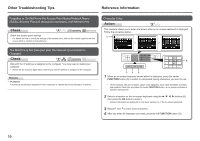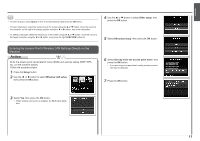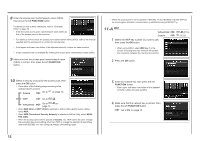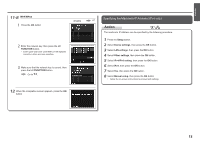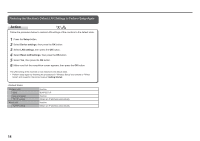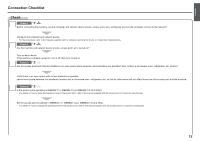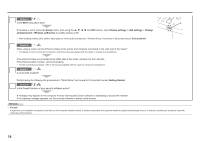Canon PIXMA MX882 Network Setup Troubleshooting - Page 12
Action, Entering the Access Point's Wireless LAN Settings Directly on the, Machine - setup
 |
View all Canon PIXMA MX882 manuals
Add to My Manuals
Save this manual to your list of manuals |
Page 12 highlights
ENGLISH • To insert a space, select Space on the on-screen keyboard and press the OK button. • To insert characters, select the section (C) of the screen using the { or } button, move the cursor to the character on the right of the target position using the [ or ] button, then enter characters. • To delete a character, select the section (C) of the screen using the { or } button, move the cursor to the target character using the [ or ] button, then press the right FUNCTION button (E). 4 Use the { or } button to select Other setup, then press the OK button. 5 Select Advanced setup, then press the OK button. Entering the Access Point's Wireless LAN Settings Directly on the Machine Action Enter the access point name/network name (SSID) and security setting (WEP, WPA, etc.) on the machine directly. Follow the procedure below. 1 Press the Setup button. 2 Use the [ or ] button to select Wireless LAN setup, then press the OK button. 6 Select Directly enter the access point name, then press the OK button. • If you are living in an apartment, nearby access points in use may be detected. 7 Press the OK button. 3 Select Yes, then press the OK button. • When wireless connection is enabled, the Wi-Fi lamp lights blue. 11