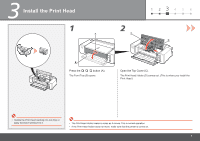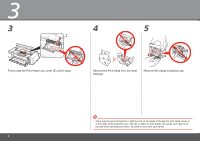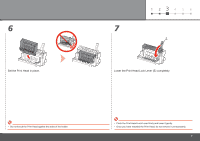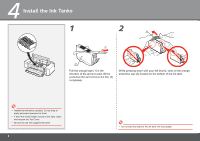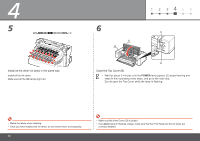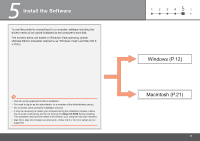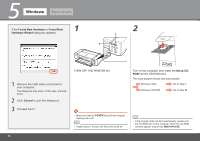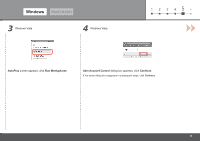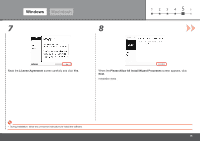Canon PIXMA Pro9000 Mark II Getting Started - Page 12
POWER, Close the Top Cover B., Install all the other ink tanks in the same way. - flashing light
 |
View all Canon PIXMA Pro9000 Mark II manuals
Add to My Manuals
Save this manual to your list of manuals |
Page 12 highlights
4 5 Install all the other ink tanks in the same way. Install all the ink tanks. Make sure all the Ink lamps light red. 1 2 345 6 6 C B D E Close the Top Cover (B). • Wait for about 3 minutes until the POWER lamp (green) (C) stops flashing and stays lit then operating noise stops, and go to the next step. Do not open the Top Cover while the lamp is flashing. • Match the labels when installing. • Once you have installed the ink tanks, do not remove them unnecessarily. 10 • Make sure the Inner Cover (D) is closed. • If an Alarm lamp (E) flashes orange, make sure that the Print Head and the ink tanks are correctly installed.
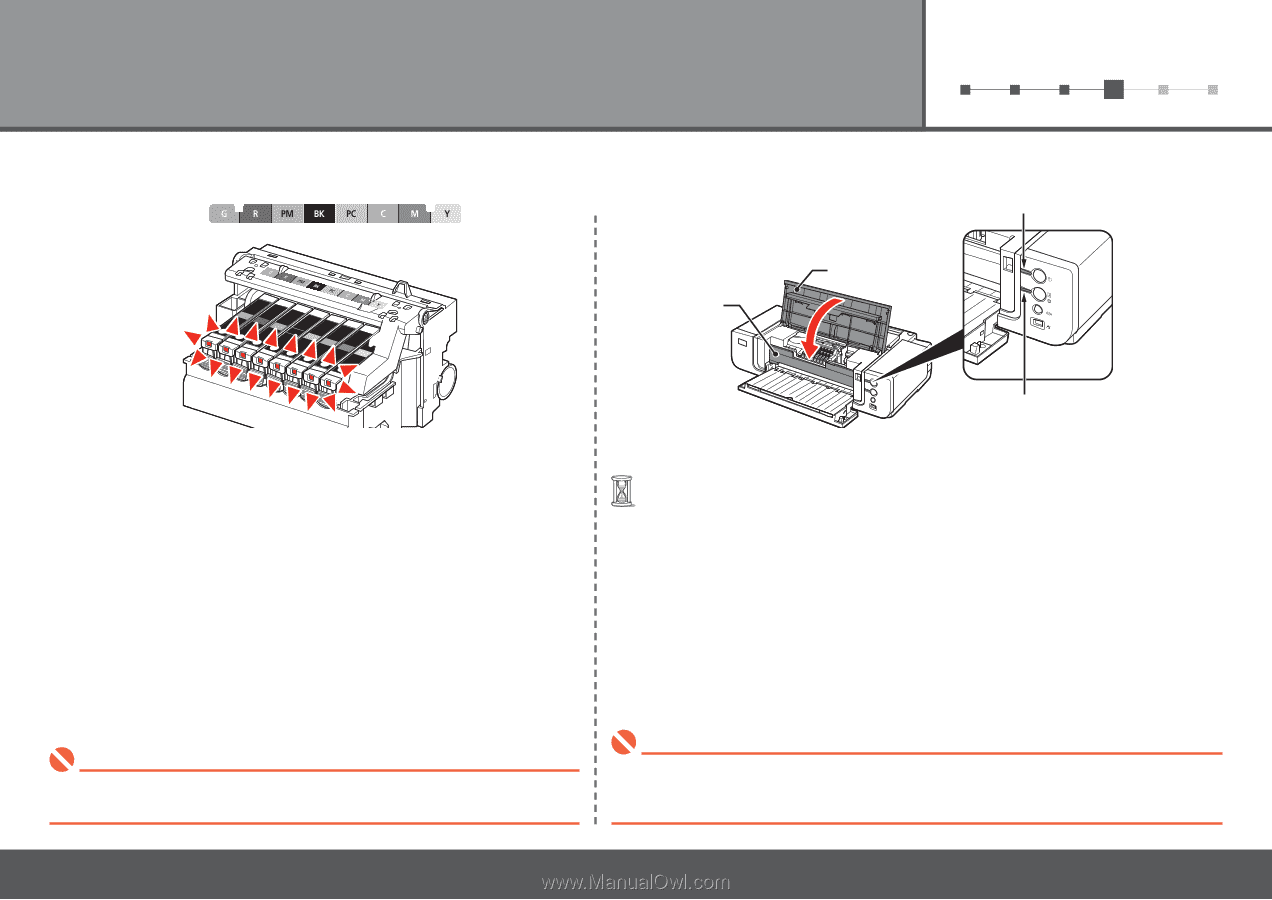
±0
6
1
2
3
4
5
4
D
B
C
E
5
6
Close the Top Cover (B).
Wait for about 3 minutes until the
POWER
lamp (green) (C) stops flashing and
stays lit then operating noise stops, and go to the next step.
Do not open the Top Cover while the lamp is flashing.
•
Make sure the Inner Cover (D) is closed.
•
Install all the other ink tanks in the same way.
Install all the ink tanks.
Make sure all the
Ink
lamps light red.
Match the labels when installing.
•
Once you have installed the ink tanks, do not remove them unnecessarily.
•
If an
Alarm
lamp (E) flashes orange, make sure that the Print Head and the ink tanks are
correctly installed.
•