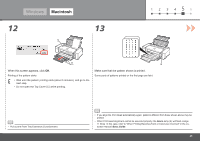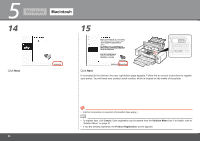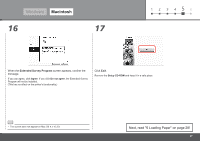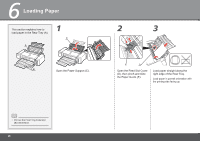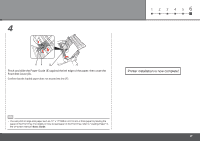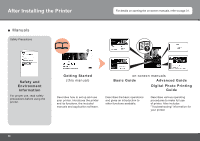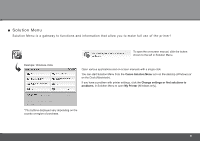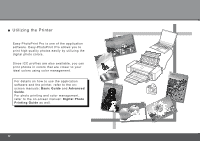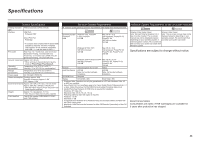Canon PIXMA Pro9000 Mark II Getting Started - Page 30
Loading Paper - front feed
 |
View all Canon PIXMA Pro9000 Mark II manuals
Add to My Manuals
Save this manual to your list of manuals |
Page 30 highlights
6 Loading Paper This section explains how to load paper in the Rear Tray (A). A 1 C B Open the Paper Support (C). 2 3 E D Open the Feed Slot Cover (D), then pinch and slide the Paper Guide (E). Load paper straight along the right edge of the Rear Tray. Load paper in portrait orientation with the printing side facing up. • Pull out the Front Tray Extension (B) beforehand. 28

²¸
6
1
C
B
A
2
3
E
D
Loading Paper
Open the Paper Support (C).
This section explains how to
load paper in the Rear Tray (A).
Pull out the Front Tray Extension
(B) beforehand.
•
Open the Feed Slot Cover
(D), then pinch and slide
the Paper Guide (E).
Load paper straight along the
right edge of the Rear Tray.
Load paper in portrait orientation with
the printing side facing up.