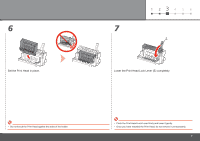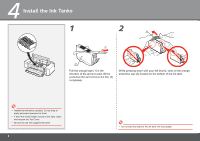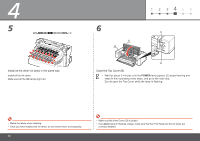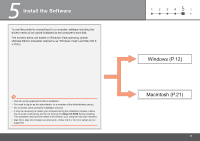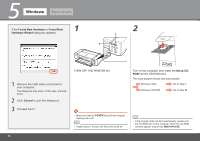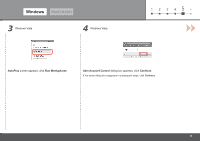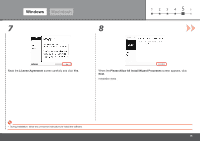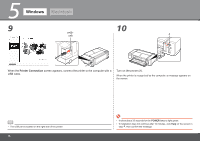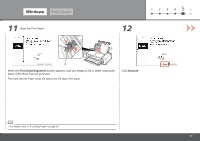Canon PIXMA Pro9000 Mark II Getting Started - Page 14
Windows, Macintosh - usb cable
 |
View all Canon PIXMA Pro9000 Mark II manuals
Add to My Manuals
Save this manual to your list of manuals |
Page 14 highlights
5 Windows Macintosh If the Found New Hardware or Found New 1 Hardware Wizard dialog box appears: 2 A B 1 Remove the USB cable connected to your computer. The dialog box may close. In this case, proceed from . 2 Click Cancel to quit the dialog box. 3 Proceed from . 12 TURN OFF THE PRINTER (A). • Make sure that the POWER lamp (B) has stopped flashing and is off. • It takes about 1 minute until the printer turns off. Turn on the computer, then insert the Setup CDROM into the CD-ROM drive. The setup program should start automatically. Windows Vista Go to Step . Windows XP/2000 Go to Step . • If the program does not start automatically, double-click the CD-ROM icon on the computer. When the CD-ROM contents appear, double-click MSETUP4.EXE.
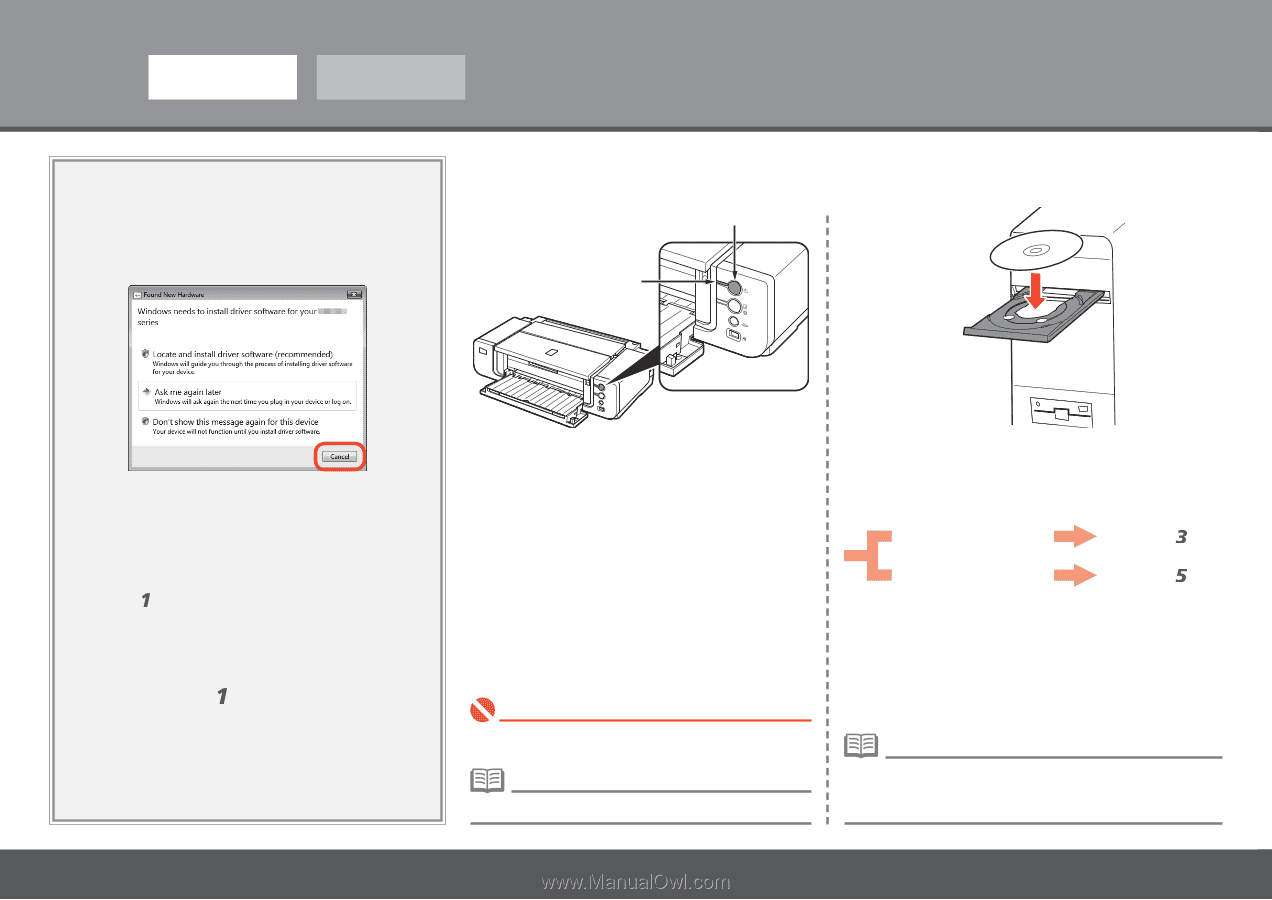
±²
5
2
1
A
B
Windows
Macintosh
If the
Found New Hardware
or
Found New
Hardware Wizard
dialog box appears:
Remove the USB cable connected to
your computer.
TURN OFF THE PRINTER (A).
Turn on the computer, then insert the
Setup CD-
ROM
into the CD-ROM drive.
The setup program should start automatically.
If the program does not start automatically, double-click
the CD-ROM icon on the computer. When the CD-ROM
contents appear, double-click
MSETUP4.EXE
.
•
Windows Vista
Windows XP/2000
Go to Step
.
Go to Step
.
The dialog box may close. In this case, proceed
from
.
1
Click
Cancel
to quit the dialog box.
Proceed from
.
2
3
Make sure that the
POWER
lamp (B) has stopped
flashing and is off.
•
It takes about 1 minute until the printer turns off.
•