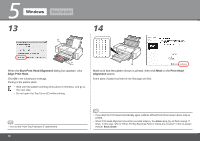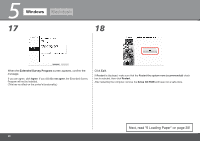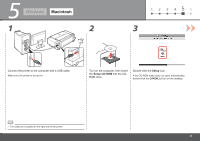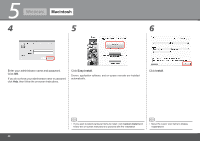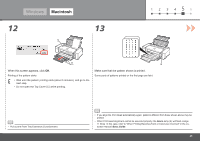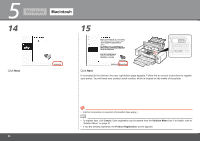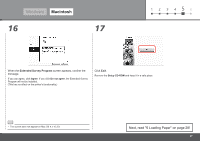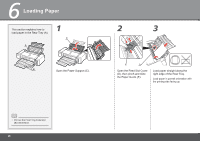Canon PIXMA Pro9000 Mark II Getting Started - Page 25
Restart, Start Setup, Execute, License Agreement, Print Head Alignment
 |
View all Canon PIXMA Pro9000 Mark II manuals
Add to My Manuals
Save this manual to your list of manuals |
Page 25 highlights
Windows Macintosh 7 8 1 2 3 456 9 Read the License Agreement screen carefully and click Yes. Installation starts. When the Start Setup screen appears, click Execute. Click Restart. The Print Head Alignment screen appears after the computer has been restarted. • During installation, follow any on-screen instructions to install the software. 23

²³
6
1
2
3
4
5
8
7
9
Windows
Macintosh
Click
Restart
.
When the
Start Setup
screen appears, click
Execute
.
Read the
License Agreement
screen carefully
and click
Yes
.
Installation starts.
During installation, follow any on-screen instructions to
install the software.
•
The
Print Head Alignment
screen appears after the
computer has been restarted.