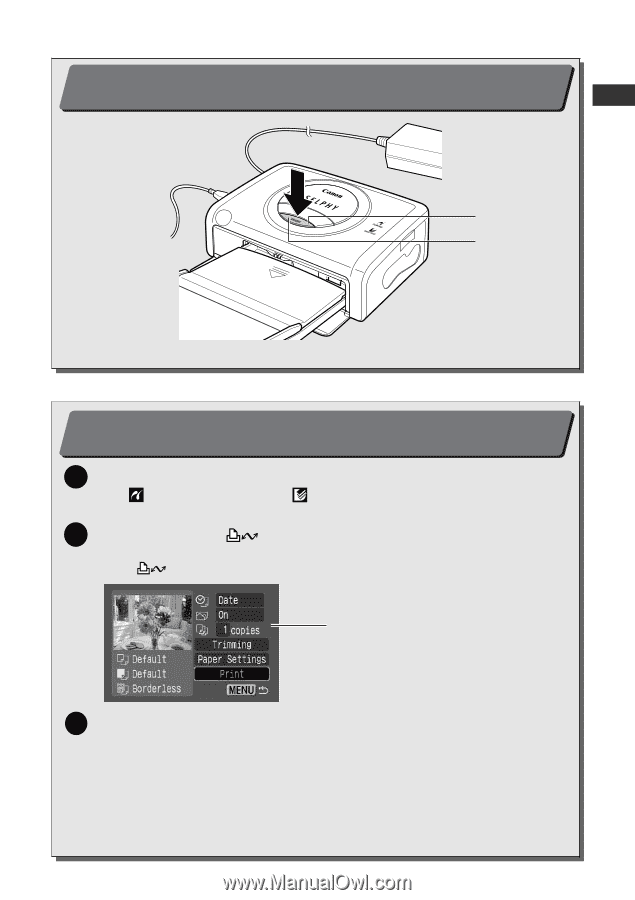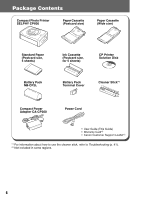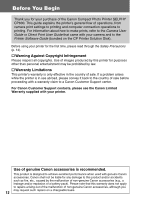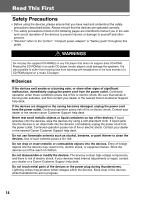Canon PIXMA SELPHY CP600 SELPHY CP600 User Guide - Page 13
Turn On the Power p. 29, Printing, p. 31
 |
View all Canon PIXMA SELPHY CP600 manuals
Add to My Manuals
Save this manual to your list of manuals |
Page 13 highlights
6 Turn On the Power (p. 29) Power Button Indicator Press the printer's power button until the indicator lights green. 7 Printing (p. 31) 1 Turn the camera's power on and display the images. • The (PictBridge) icon or the (Canon Direct Print) icon appears on the upper left corner of the LCD monitor. 2 Press the camera's , SET or SELECT button. • The button to be pressed differs depending on the camera. • If the button is pressed, printing starts immediately. Screen shot of the camera's LCD monitor (The screen shot differs depending on the model of your camera.) 3 Select [Print] and press the SET or SELECT button. • Printing starts. • The color of the printer's display window changes. With certain camera models, the camera will power up and display its images when it is connected to the printer with the interface cable. For detailed instructions, please refer to the Camera User Guide or Direct Print User Guide that came with your camera. 11