Canon PIXMA SELPHY CP600 SELPHY CP600 User Guide - Page 66
remove the CP Printer Solution Disk from the CD-ROM
 |
View all Canon PIXMA SELPHY CP600 manuals
Add to My Manuals
Save this manual to your list of manuals |
Page 66 highlights
6 When the uninstallation is complete, click [Quit], and then remove the CP Printer Solution Disk from the CD-ROM drive. Next, delete the printer from the Printer List. 7 Double-click the hard disk icon where Mac OS X is installed. 8 Double-click the [Printer Setup Utility] or [Print Center] icon in [Applications] [Utilities] folder. • The [Printer List] window appears. 9 Select the printer you uninstalled, and then click the [Delete] button. 10 Close the window by clicking in the upper left-hand corner. 64
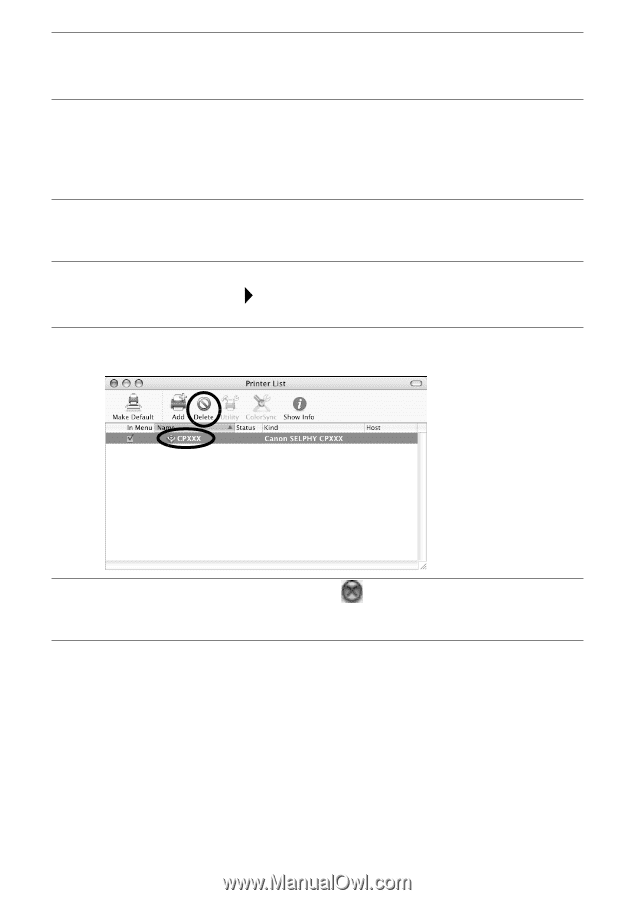
64
Next, delete the printer from the Printer List.
6
When the uninstallation is complete, click [Quit], and then
remove the CP Printer Solution Disk from the CD-ROM
drive.
7
Double-click the hard disk icon where Mac OS X is installed.
8
Double-click the [Printer Setup Utility] or [Print Center] icon
in [Applications]
[Utilities] folder.
•
The [Printer List] window appears.
9
Select the printer you uninstalled, and then click the
[Delete] button.
10
Close the window by clicking
in the upper left-hand
corner.











