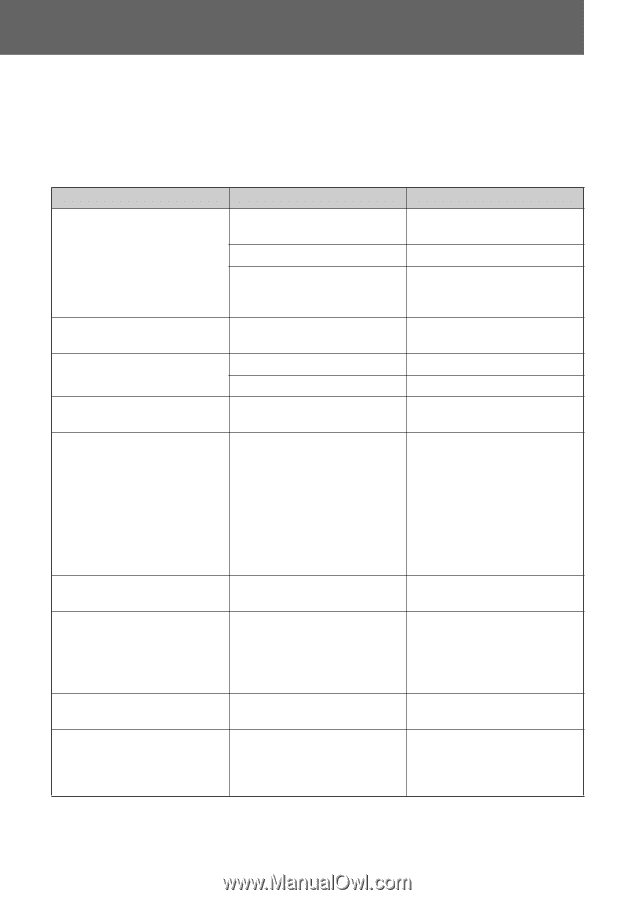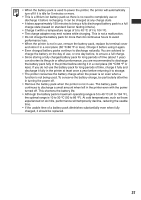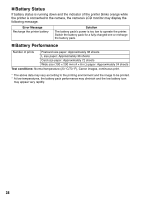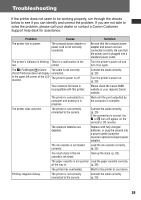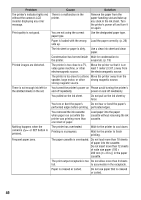Canon PIXMA SELPHY CP600 SELPHY CP600 User Guide - Page 44
Error Messages
 |
View all Canon PIXMA SELPHY CP600 manuals
Add to My Manuals
Save this manual to your list of manuals |
Page 44 highlights
Error Messages If a problem occurs while the printer is connected to the camera, the printer's indicator will light or blink red and the camera's LCD monitor may display one of the messages indicated below. If the camera is connected to a TV, the message will appear on the TV screen. Depending on the camera model, some messages will not be displayed. Error Message No paper Paper Error No Ink Incompatible paper size Ink Error or Ink cassette error Paper and ink do not match Paper Jam Paper has been changed Recharge the printer battery Cause Solution Paper cassette is incorrectly installed. Load the paper cassette correctly. No paper in the paper cassette. Load paper into the cassette. Paper is not feeding correctly. Take out the paper cassette, and then manually remove any paper remaining in the printer. Paper is not loaded correctly in Load paper into the cassette the paper cassette. correctly. No ink cassette in the printer. Load an ink cassette. The ink cassette is out of ink. Load a new ink cassette. Wrong paper size is loaded in the Use the designated paper size. printer. The ink cassette is not working correctly. Remove the ink cassette from the printer, take up the slack in the ink sheet, and then reload the cassette. If this does not solve the problem, replace with a new ink cassette. If the ink cassette is stuck in the printer, contact a Canon Customer Support help desk for assistance. The paper and ink are from different sets. Check the ink/paper sets. Paper jammed during printing. Turn the power off and turn it on again. If the printer fails to eject the paper, contact a Canon Customer Support help desk for assistance. Paper was changed after the print Change back to the original paper menu was displayed. size or change the print settings. The printer's battery pack is depleted. Change it with a fully charged battery pack or recharge the battery pack. You can also use the printer's compact power adapter. 42