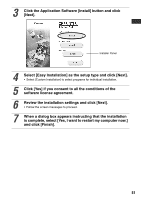Canon PIXMA SELPHY CP600 SELPHY CP600 User Guide - Page 58
Double-click the [Printer Setup Utility] or [Print Center] icon
 |
View all Canon PIXMA SELPHY CP600 manuals
Add to My Manuals
Save this manual to your list of manuals |
Page 58 highlights
11 Select [Easy Install], and then click the [Install] button. • Follow the screen messages to proceed. • Restart your computer when a dialog box appears instructing you to do so. 12 When the computer desktop displays, remove the CP Printer Solution Disk from the CD-ROM drive. Next, register your printer on the Printer List. 13 Connect the printer to the computer with a commercially available USB cable and turn the printer's power on. • For directions on connecting the printer, see Connecting the Printer to Your Computer (p. 58). 14 Double-click the hard disk icon where Mac OS X is installed. 15 Double-click the [Printer Setup Utility] or [Print Center] icon in [Applications] [Utilities] folder. • The [Printer List] window appears. 56
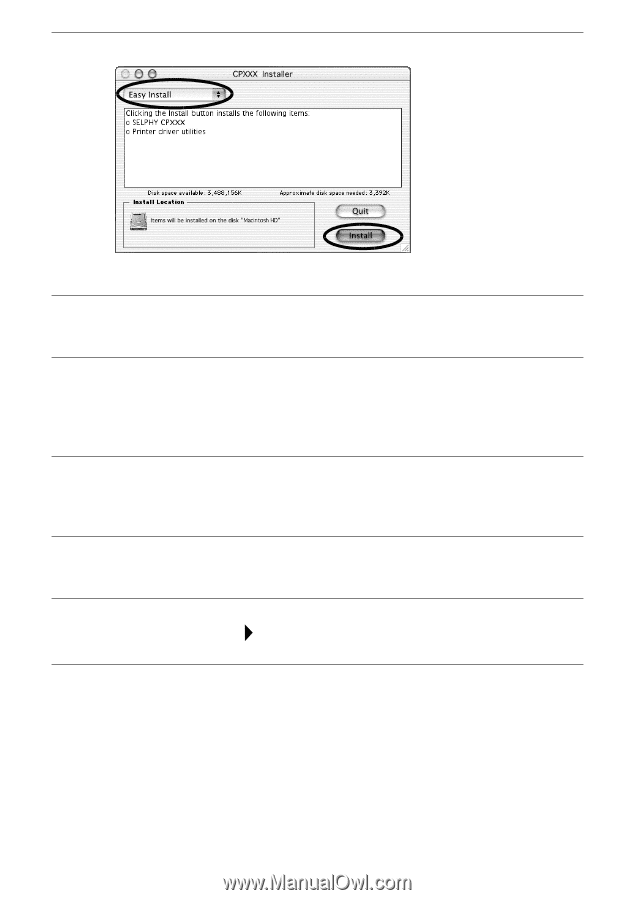
56
Next, register your printer on the Printer List.
11
Select [Easy Install], and then click the [Install] button.
•
Follow the screen messages to proceed.
•
Restart your computer when a dialog box appears instructing you to do so.
12
When the computer desktop displays, remove the CP
Printer Solution Disk from the CD-ROM drive.
13
Connect the printer to the computer with a commercially
available USB cable and turn the printer’s power on.
•
For directions on connecting the printer, see
Connecting the Printer to Your
Computer
(p. 58).
14
Double-click the hard disk icon where Mac OS X is installed.
15
Double-click the [Printer Setup Utility] or [Print Center] icon
in [Applications]
[Utilities] folder.
•
The [Printer List] window appears.