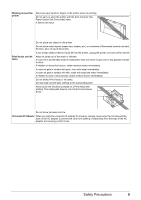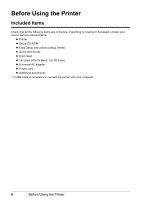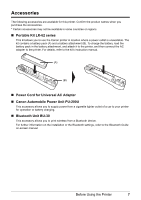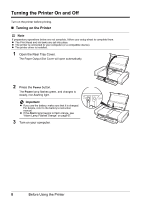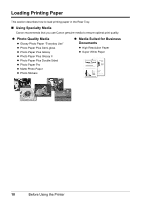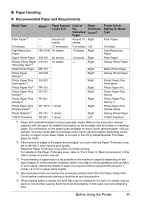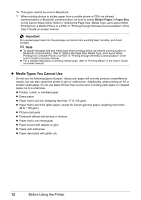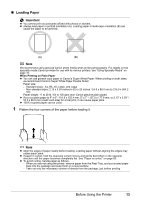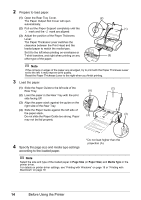Canon PIXMA iP100 Quick Start Guide - Page 13
Turning off the Printer, Power, Important - drivers
 |
UPC - 013803067316
View all Canon PIXMA iP100 manuals
Add to My Manuals
Save this manual to your list of manuals |
Page 13 highlights
„ Turning off the Printer 1 To turn off the printer, press the Power button. When the Power lamp stops flashing, the printer is turned off. This takes a few seconds or as long as around 30 seconds. Note Auto Power Off Feature You can set the printer to turn off automatically. Set this setting in the Maintenance sheet of the printer driver in Windows®, and in the Canon IJ Printer Utility on a Macintosh®. For setting details, refer to the PC Printing Guide on-screen manual. Important When turning off the printer Follow the procedure below to turn off the printer. 1. Confirm that the Power lamp on the printer has gone out. 2. Unplug the power plug from the wall outlet. When you press the Power button to turn off the printer, the printer automatically puts a protective cap on the Print Head to prevent the ink from drying. If you remove the power plug before the Power lamp goes out, this capping will not be done properly, causing the Print Head to dry and clog. If you stand the printer up or carry the printer before the Power lamp goes out, this may cause the ink to leak or the printer to break. Before Using the Printer 9