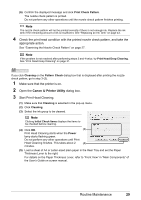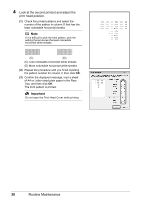Canon PIXMA iP100 Quick Start Guide - Page 37
Aligning the Print Head, Automatic Print Head Alignment - install
 |
UPC - 013803067316
View all Canon PIXMA iP100 manuals
Add to My Manuals
Save this manual to your list of manuals |
Page 37 highlights
Aligning the Print Head If ruled lines are printed misaligned or print results are otherwise unsatisfactory, adjust the print head position. „ Automatic Print Head Alignment For Automatic Print Head Alignment, follow the procedure below. Note z The print head alignment pattern is printed in black and blue only. z Aligning the Print Head without a Computer The Print Head Alignment can also be performed without a computer, using the RESUME/ CANCEL button. If the printer driver is not installed in the computer, align the Print Head in this way. 1. Make sure that the printer is turned on, and then load a sheet of the supplied paper (Paper For Print Head Alignment) or A4/Letter-sized Canon Matte Photo Paper MP101 with the printing side (whiter side) facing up in the Rear Tray. 2. Set the Paper Thickness Lever to the right. For details on the Paper Thickness Lever, refer to "Front View" in "Main Components" of the User's Guide on-screen manual. 3. Hold down the RESUME/CANCEL button until the Power lamp flashes green four times, and then release it immediately. The print head alignment pattern is printed. Do not open the Print Head Cover while printing. The print head position is adjusted automatically when the print head alignment pattern finishes printing. 1 Make sure that the printer is turned on, and then load a sheet of the supplied paper (Paper For Print Head Alignment) or A4/Letter-sized Canon Matte Photo Paper MP-101 with the printing side (whiter side) facing up in the Rear Tray. Set the Paper Thickness Lever to the right. For details on the Paper Thickness Lever, refer to "Front View" in "Main Components" of the User's Guide on-screen manual. 2 Open the printer properties dialog box. 3 Adjust the print head pattern. (1) Click the Maintenance tab. (1) (2) Click Print Head Alignment. (2) Routine Maintenance 33