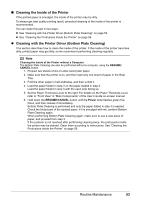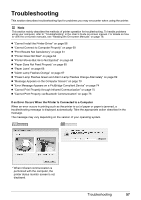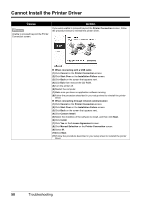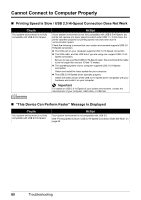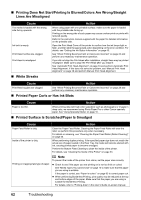Canon PIXMA iP100 Quick Start Guide - Page 62
Cannot Install the Printer Driver, Cause, Action - troubleshooting
 |
UPC - 013803067316
View all Canon PIXMA iP100 manuals
Add to My Manuals
Save this manual to your list of manuals |
Page 62 highlights
Cannot Install the Printer Driver Cause Unable to proceed beyond the Printer Connection screen. Action If you were unable to proceed beyond the Printer Connection screen, follow the procedure below to reinstall the printer driver. z When connecting with a USB cable (1)Click Cancel on the Printer Connection screen. (2)Click Start Over on the Installation Failure screen. (3)Click Back on the screen that appears next. (4)Click Exit, then remove the CD-ROM. (5)Turn the printer off. (6)Restart the computer. (7)Make sure you have no application software running. (8)Follow the procedure described in your setup sheet to reinstall the printer driver. z When connecting through infrared communication (1)Click Cancel on the Printer Connection screen. (2)Click Start Over on the Installation Failure screen. (3)Click Back on the screen that appears next. (4)Click Custom Install. (5)Select the checkbox of the software to install, and then click Next. (6)Click Install. (7)Click Yes on the License Agreement screen. (8)Click Manual Selection on the Printer Connection screen. (9)Select IR. (10)Click Next. (11)Follow the procedure described in your setup sheet to reinstall the printer driver. 58 Troubleshooting